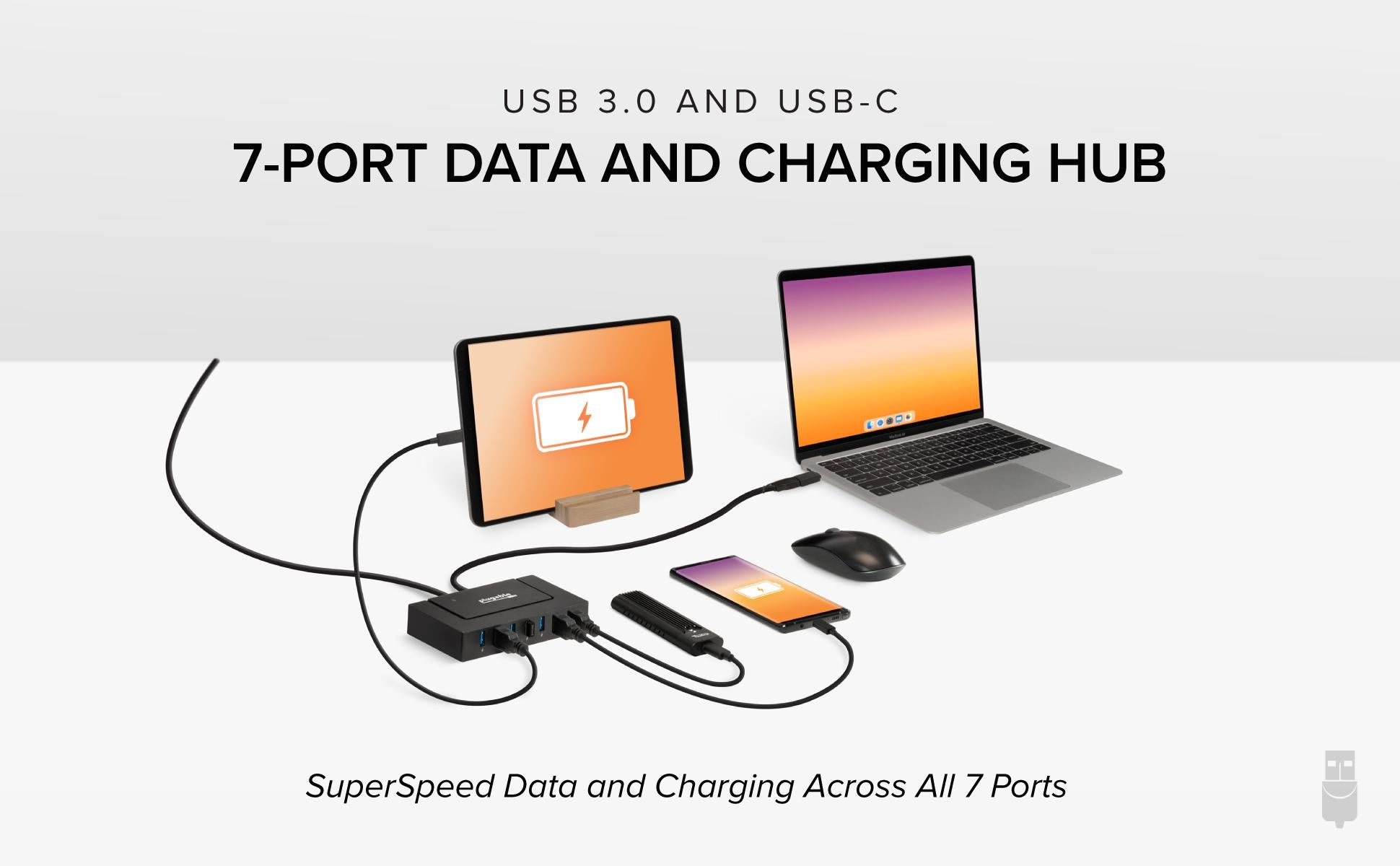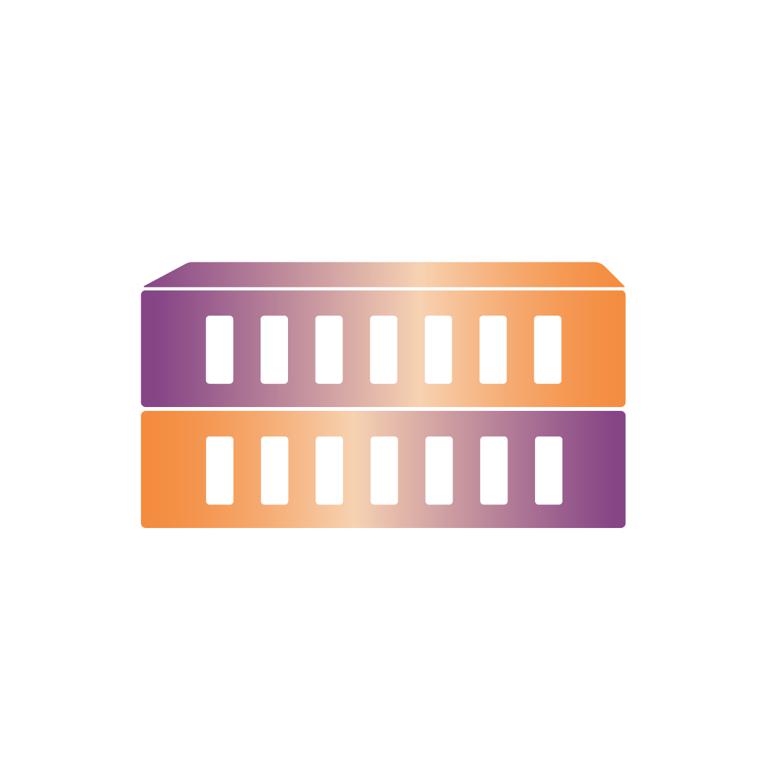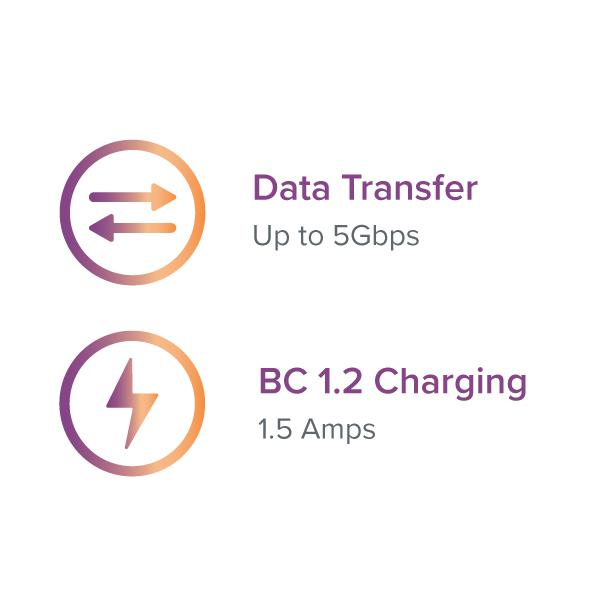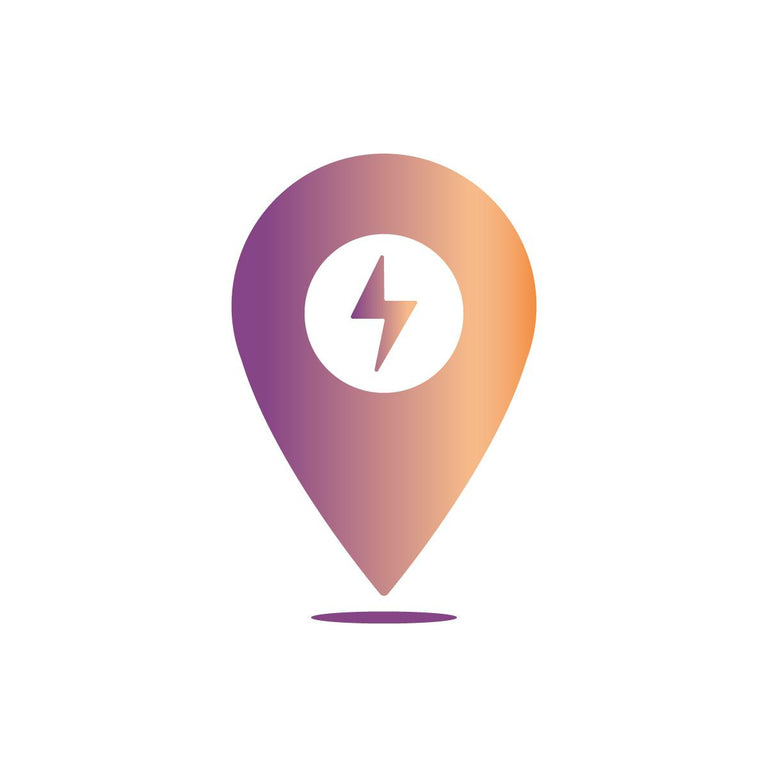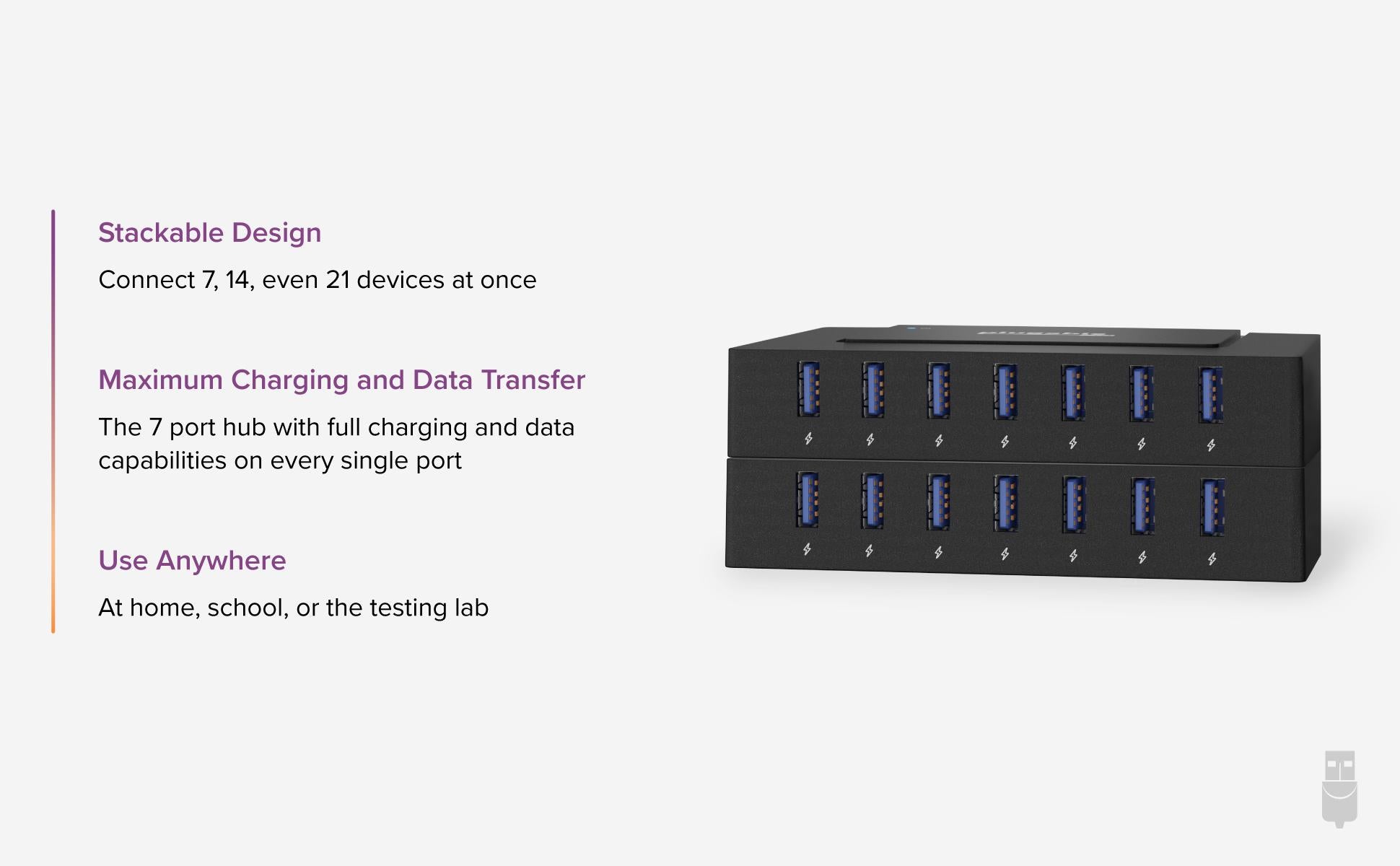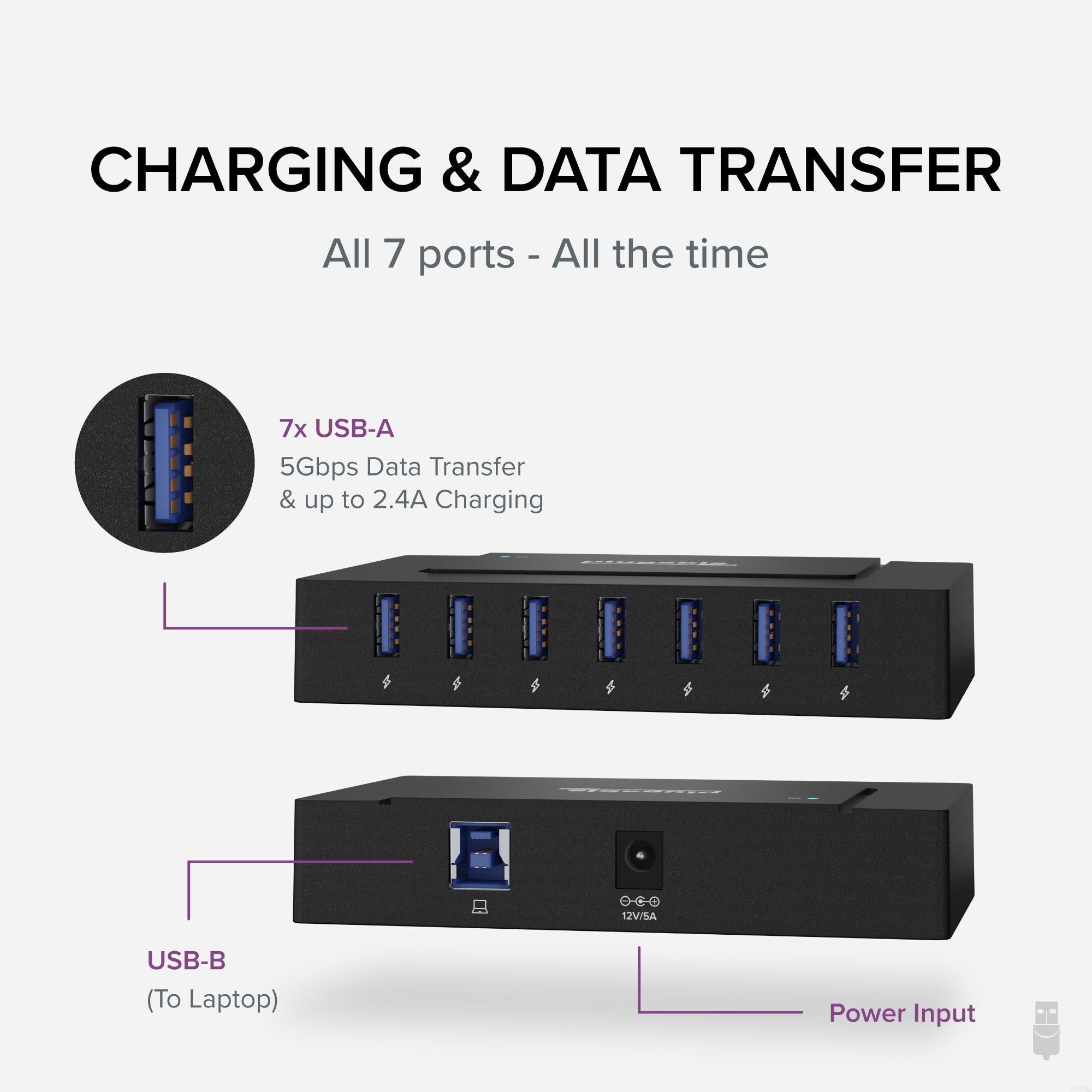
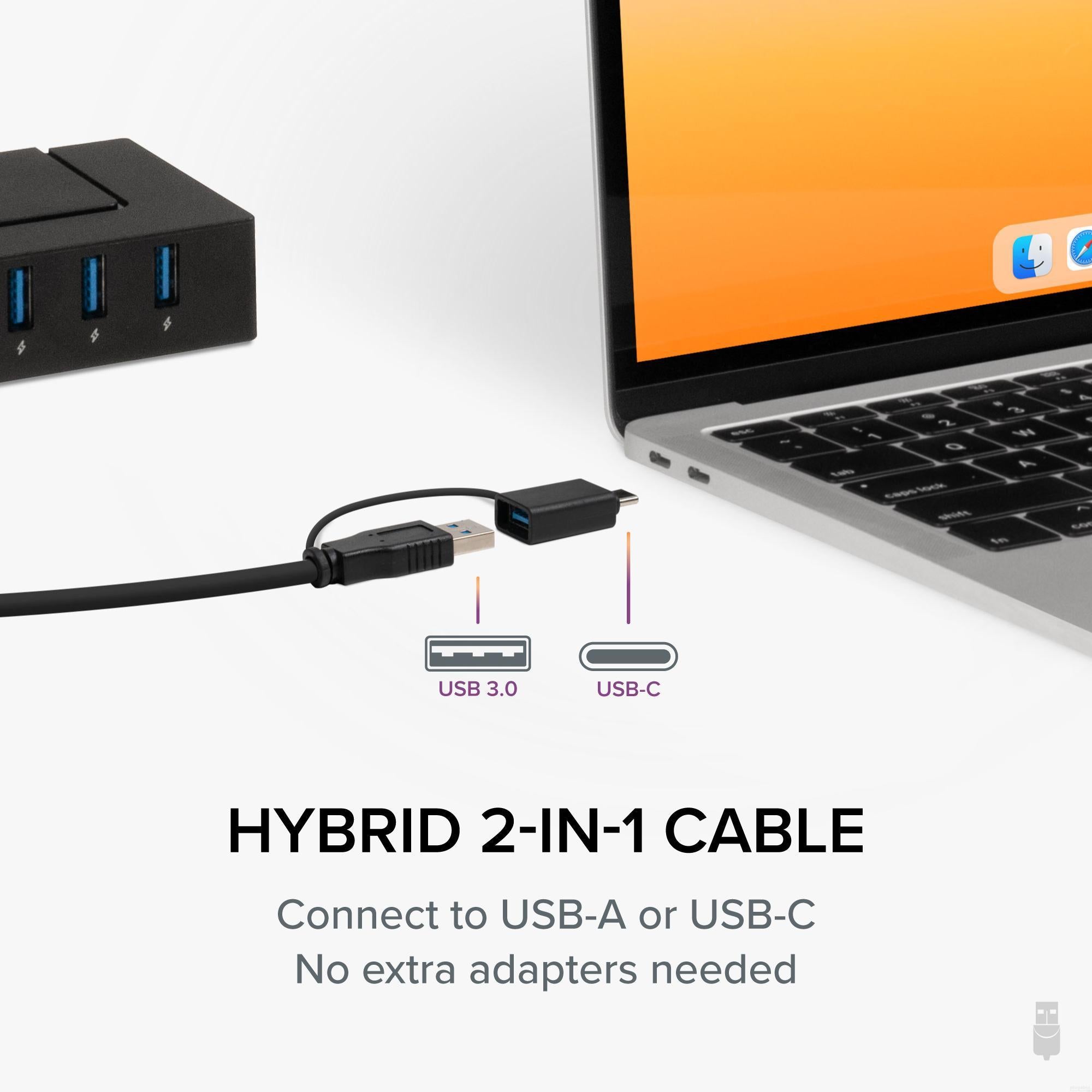

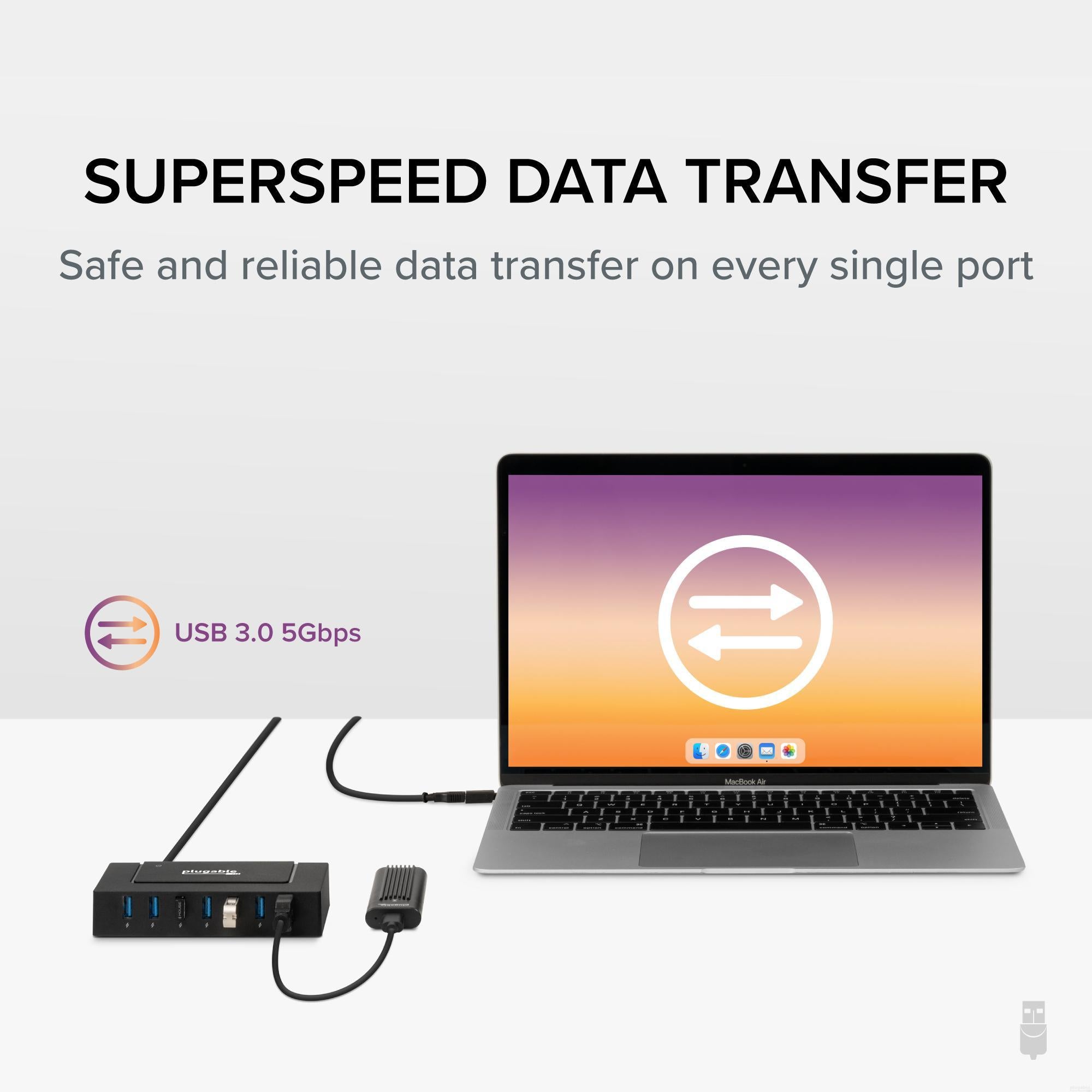
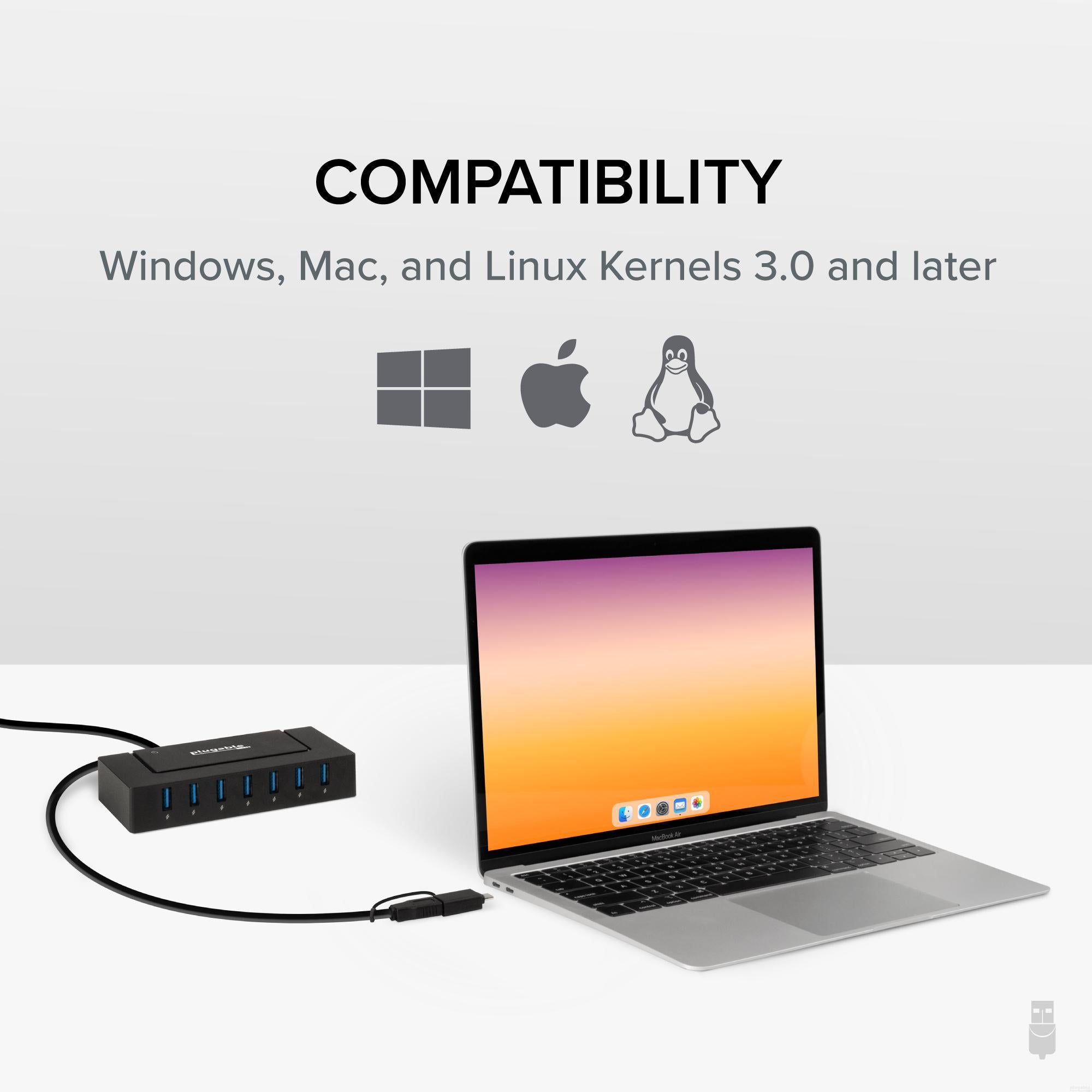

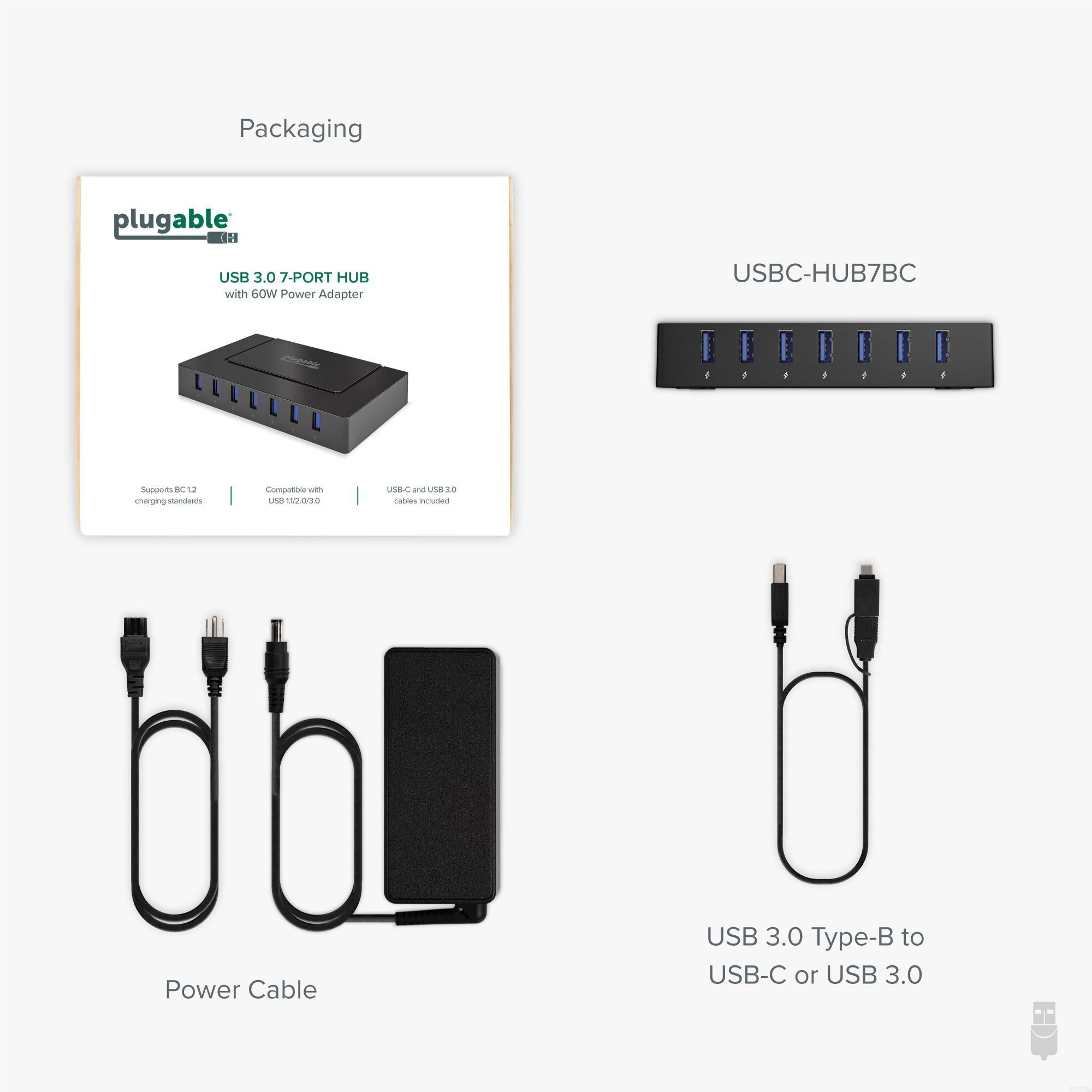
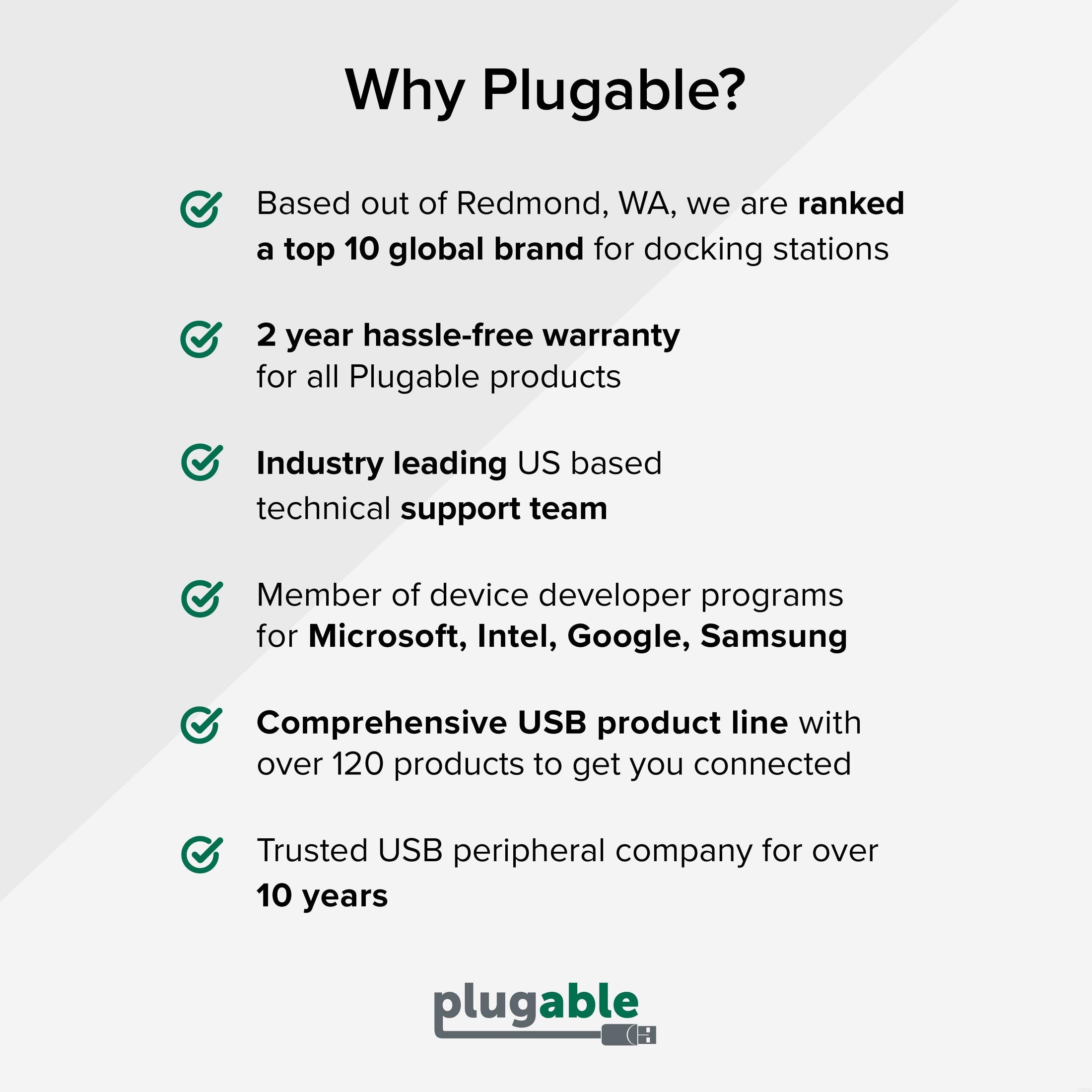









Hassle free, 2-Year Warranty
Fast, Free Shipping on Orders $35+
Lifetime Technical Support
30-Day Money Back Guarantee
Plugable USB 3.0 and USB-C 7-Port Charging Hub
$54.95 USD
SKU: USBC-HUB7BCAmazon Rating : (232 Reviews)
Features
- Full Data and Power— This USB 3.0 hub includes seven SuperSpeed ports delivering up to 5Gbps data transfer alongside consistent charging - ideal for both USB-A and USB-C laptops. The included 60W adapter ensures it also works flawlessly as a standalone USB 3.0 powered hub for desktops or permanent setups.
- USB 3.0 and USB-C Connectivity— With a hybrid 2-in-1 USB-C and USB-A cable, this USB3 hub seamlessly connects to both newer laptops and older systems. Switch between interfaces easily, and enjoy forward/backward compatibility across USB-C, 3.0, 2.0, and even 1.1 devices.
- Recommended Uses— Ideal for home use as a laptop USB hub, shared family charging stations, or even classrooms managing multiple student devices. Stack multiple hubs to create high-volume sync and charge stations for IT labs or device testing environments.
- Universal Compatibility— The Plugable 7 port USB hub offers plug-and-play support for Windows, macOS, and Linux systems. For older machines, simply install the latest drivers and system updates to ensure full compatibility and optimal performance.
- Lifetime Support— This multiport USB hub has been designed with reliability at its core and was built to meet the deployment demands of IT departments and the ease of use necessary for home offices. Includes lifetime support from our North American team of connectivity experts.
Free 3-Day Continental U.S. Shipping When Buying Direct!