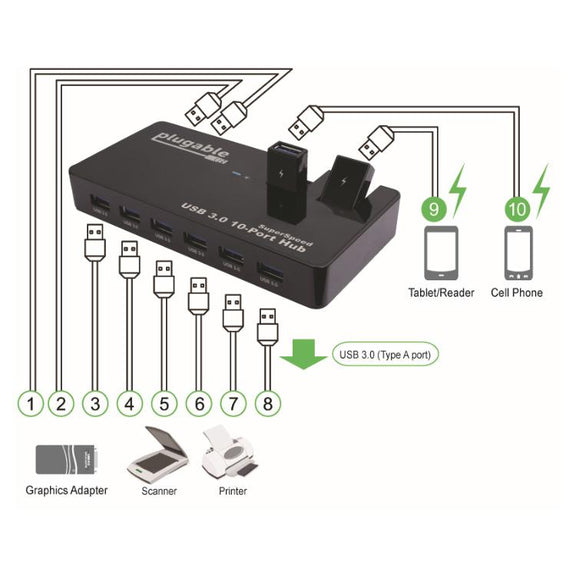Hassle free, 2-Year Warranty
Fast, Free Shipping on Orders $35+
Lifetime Technical Support
30-Day Money Back Guarantee
Plugable USB 3.0 10-Port Hub with 50W Power Adapter
$72.00 USD
SKU: USB3-HUB10C2Amazon Rating : (0 Reviews)
Features
- Expandable— Connect everything USB with this 10 port USB Hub. Connect up to ten USB 3.0, 2.0, or 1.1 devices to any USB 2.0 or 3.0 capable computer. Two flip-up USB 3.0 ports. Robust 12 volt 4 amp 48 watt power supply included. (US AC Wall Outlet Plug, 100-240V 50/60Hz)
- Compatible— Compatible with most Windows 11, 10, 8.1, 8, 7, Vista, XP, Mac OS X, and Linux / Unix systems. Fully plug and play, devices can be hot-plugged, supports USB over-current protection
- Performance— Supports USB 3.0 transfer rates up to 5Gbps (640MBps). Transfer rates are device and USB host controller dependent. Backwards compatible with all USB 2.0/1.1 devices and hosts. Powerful 12V 4A 48W UL certified laptop-style power adapter with 6+ foot cable.
- Design— Master blue power LED. Sleek piano black glossy finish. Six ports in front and four rear ports to minimize cable clutter and maximize accessability. Two of the rear ports flip-up to a vertical position to allow for easy access and insertion of USB flash drives and other devices with one hand.
- 2 Year Warranty— We love our Plugable products, and hope you will too. All of our products are backed with a 2-year limited parts and labor warranty as well as Seattle-based email support
This product is discontinued.