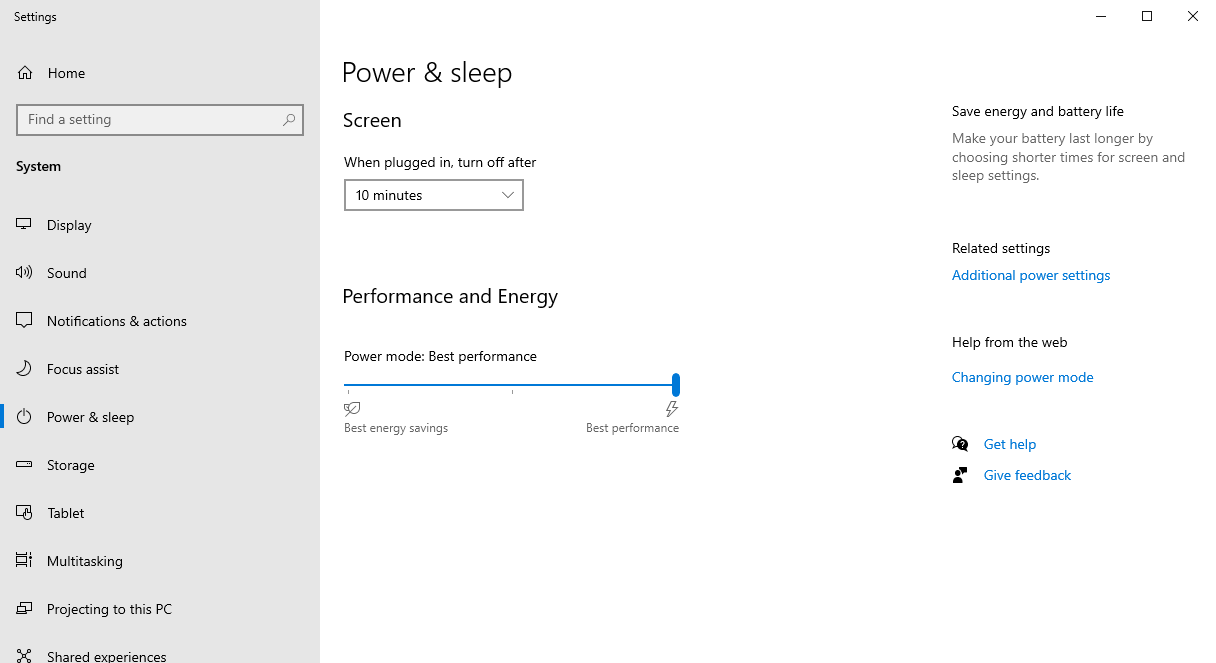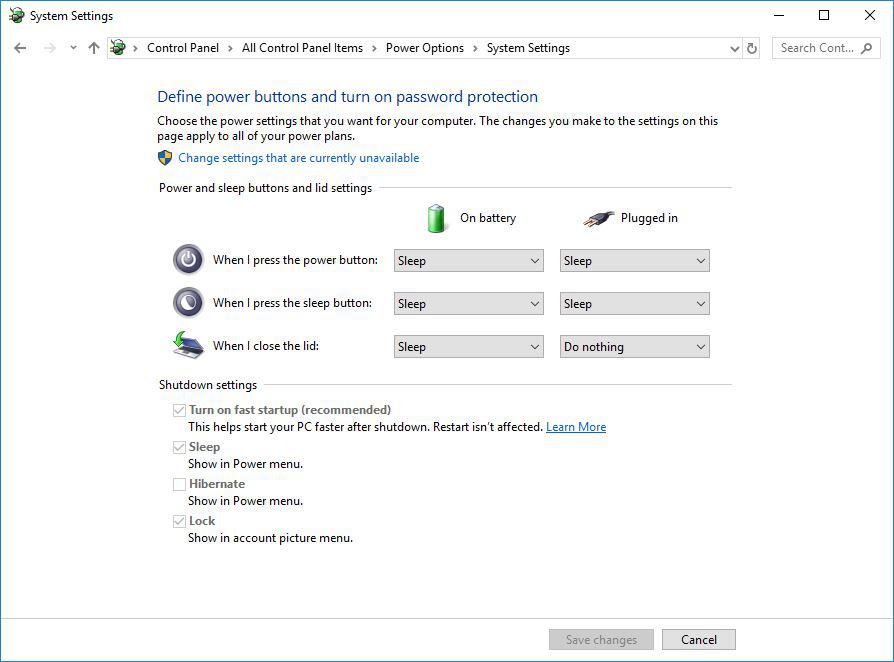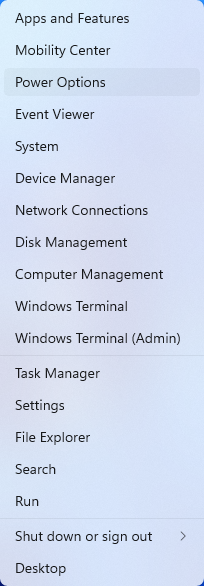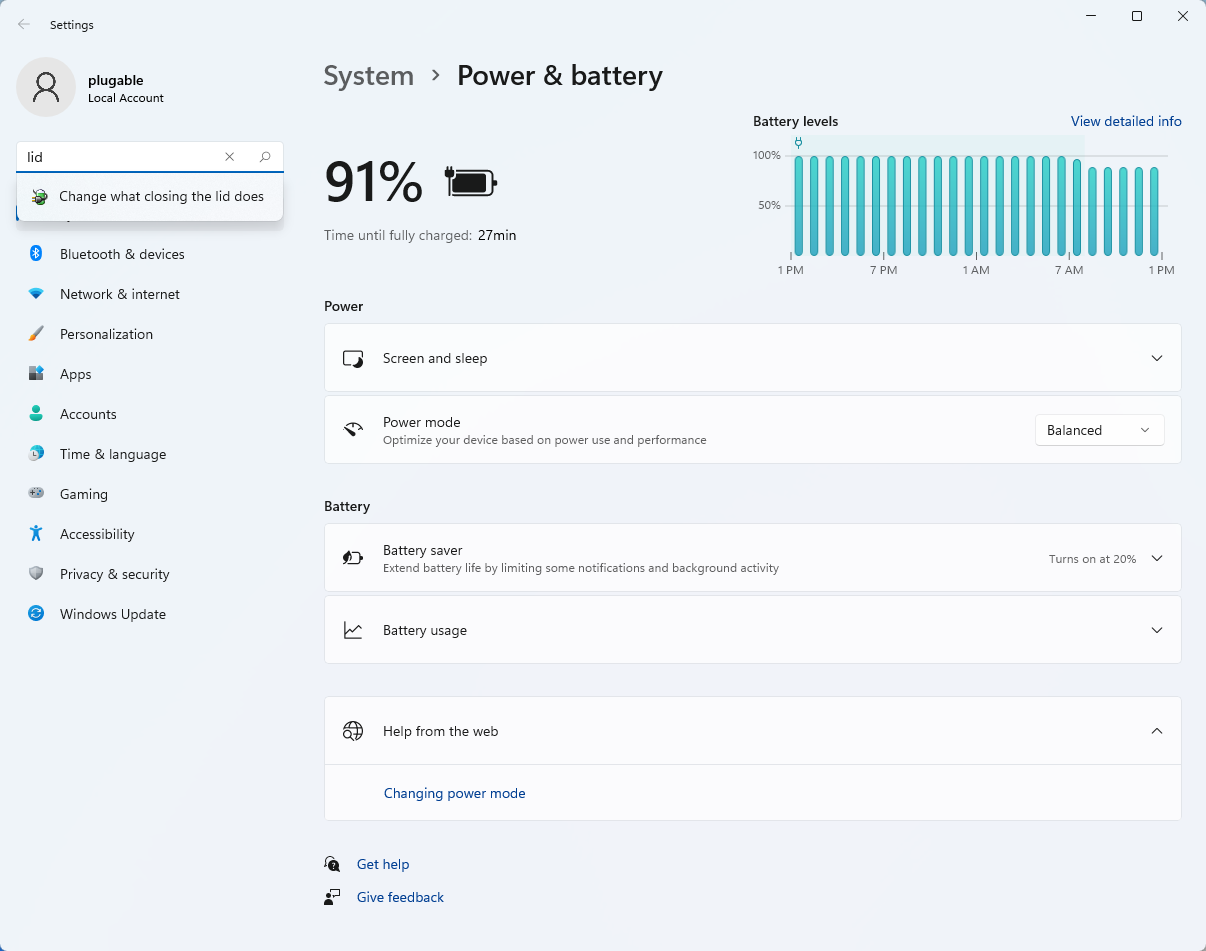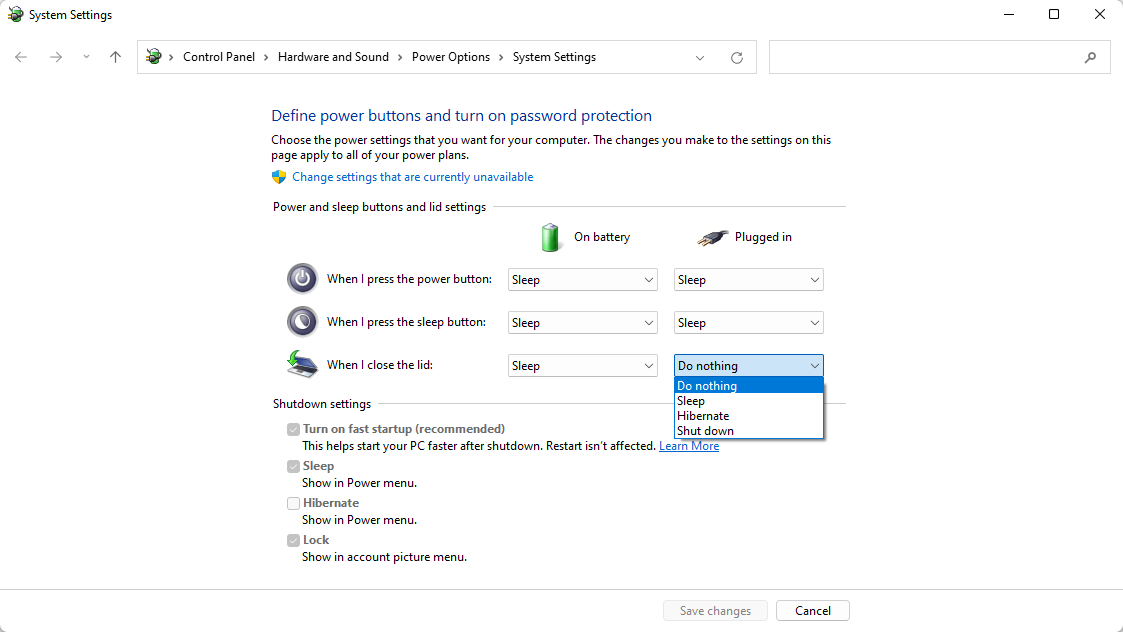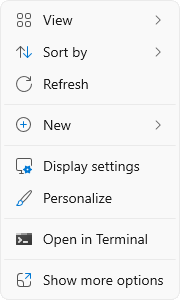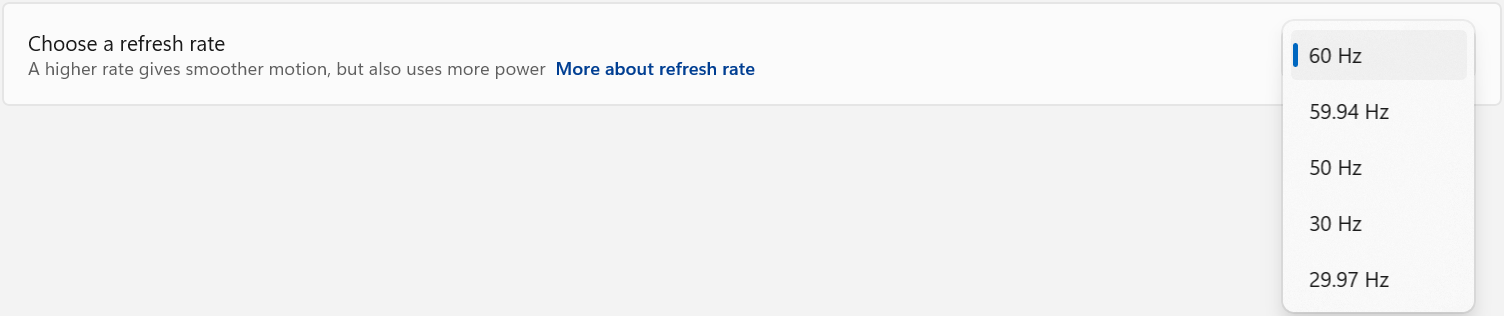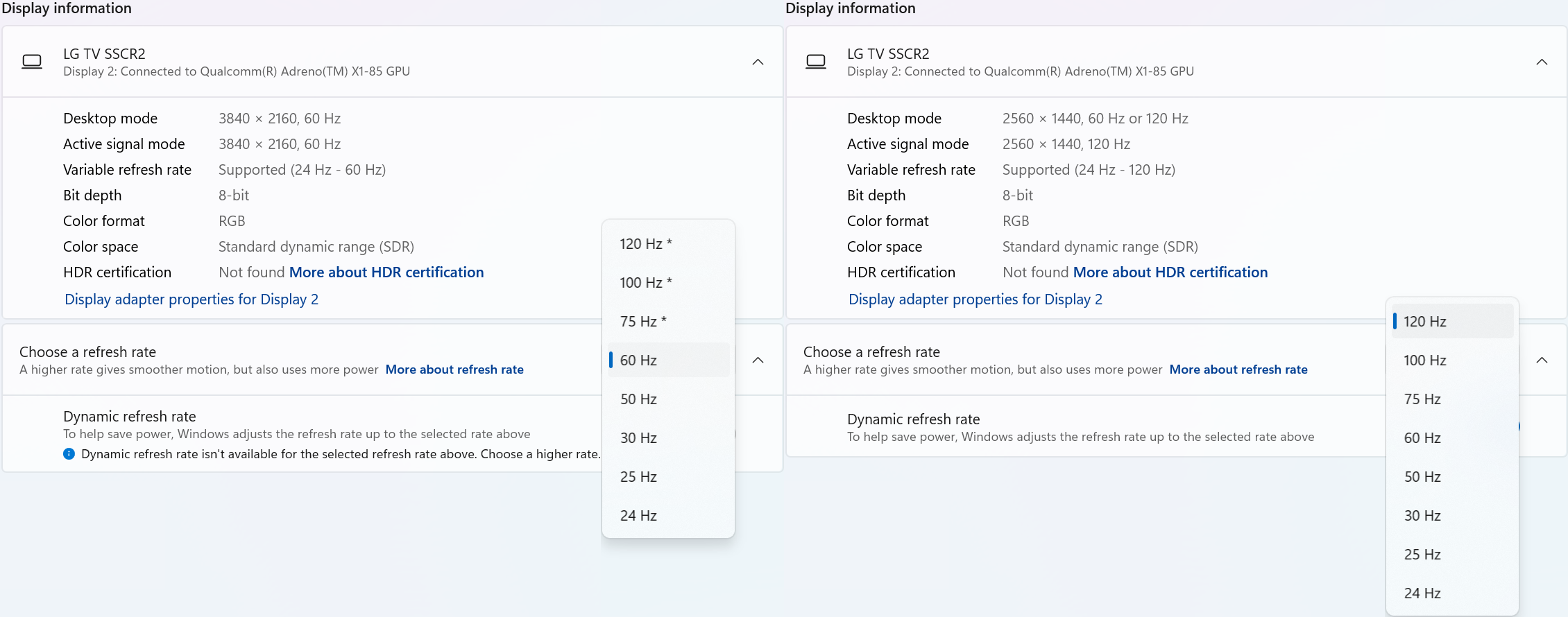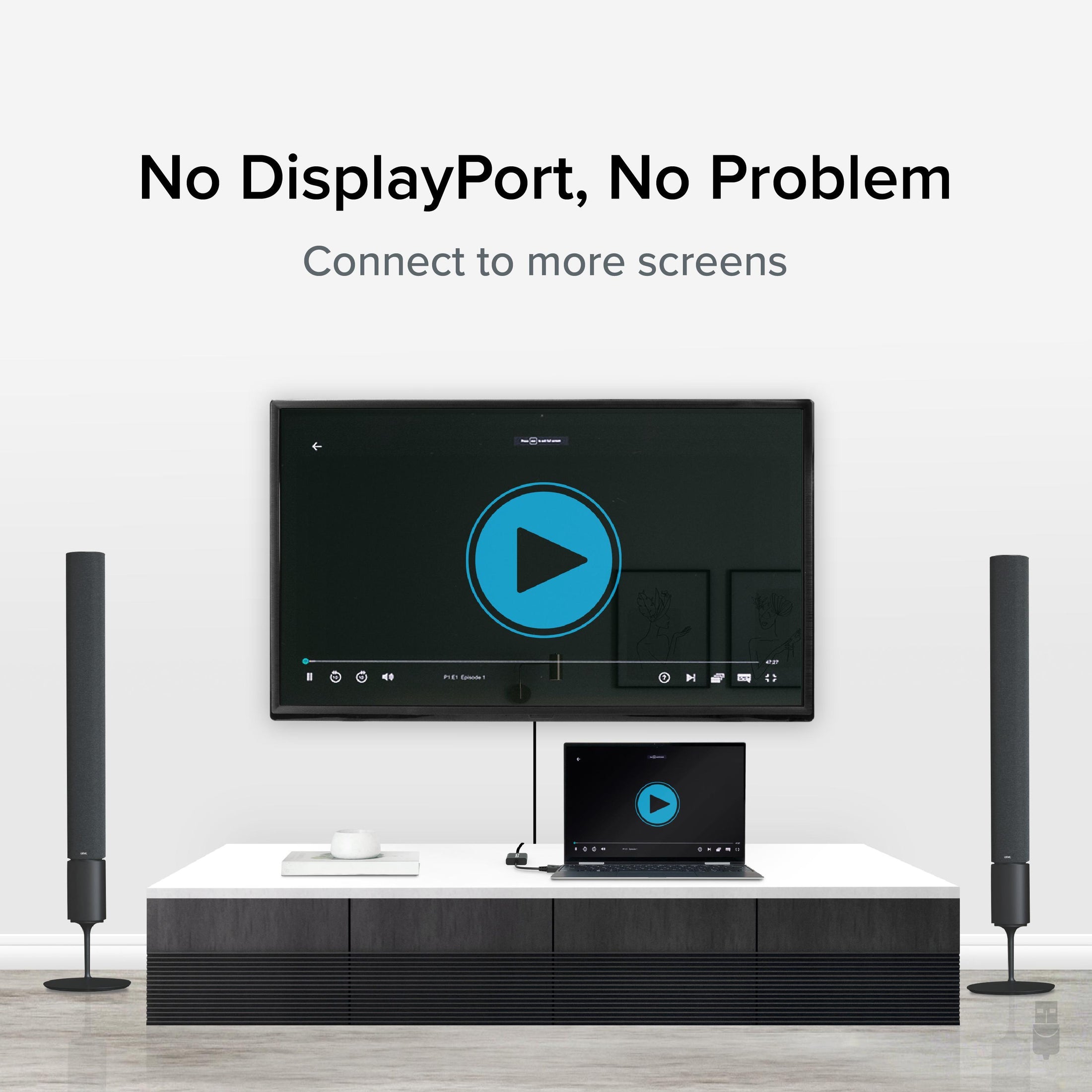
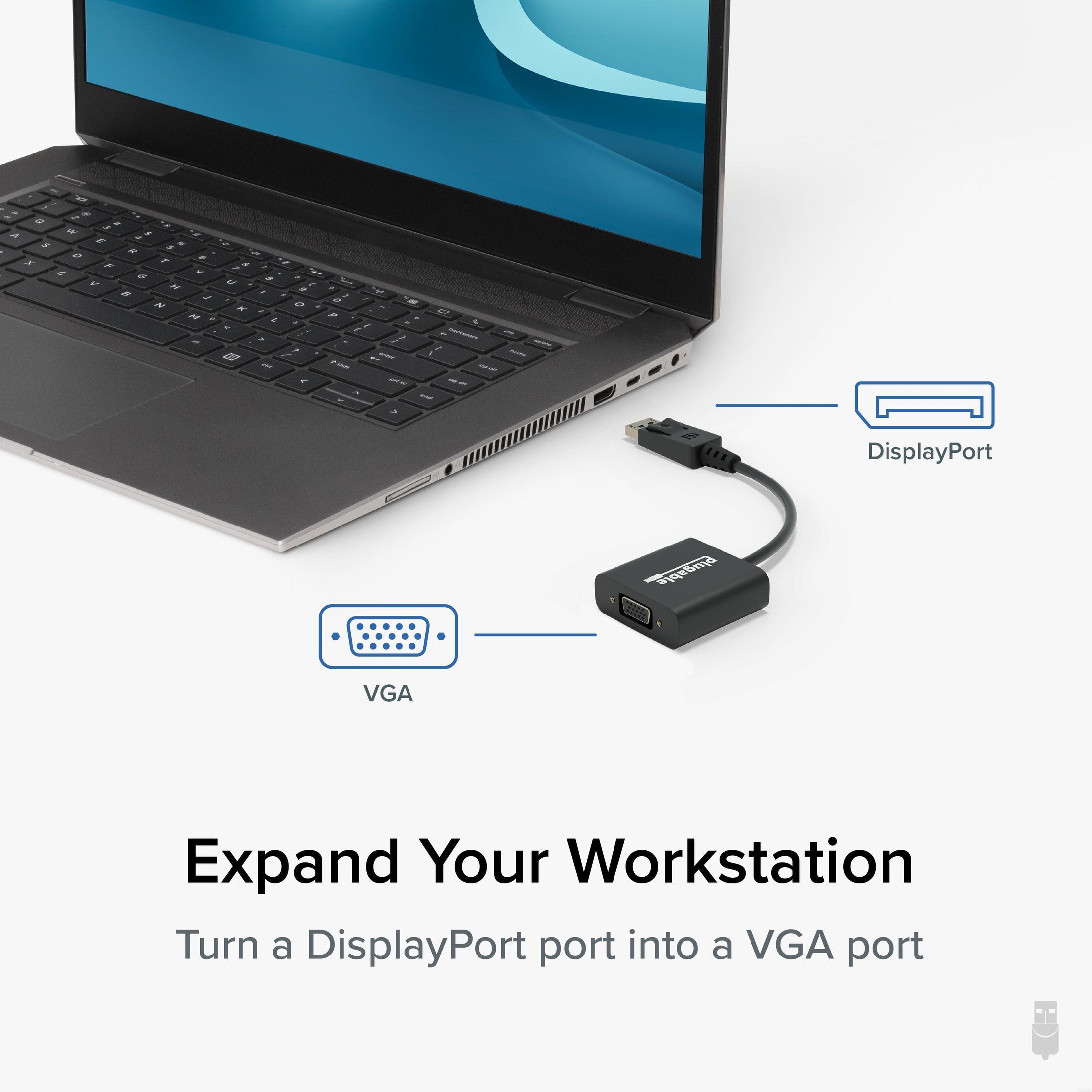
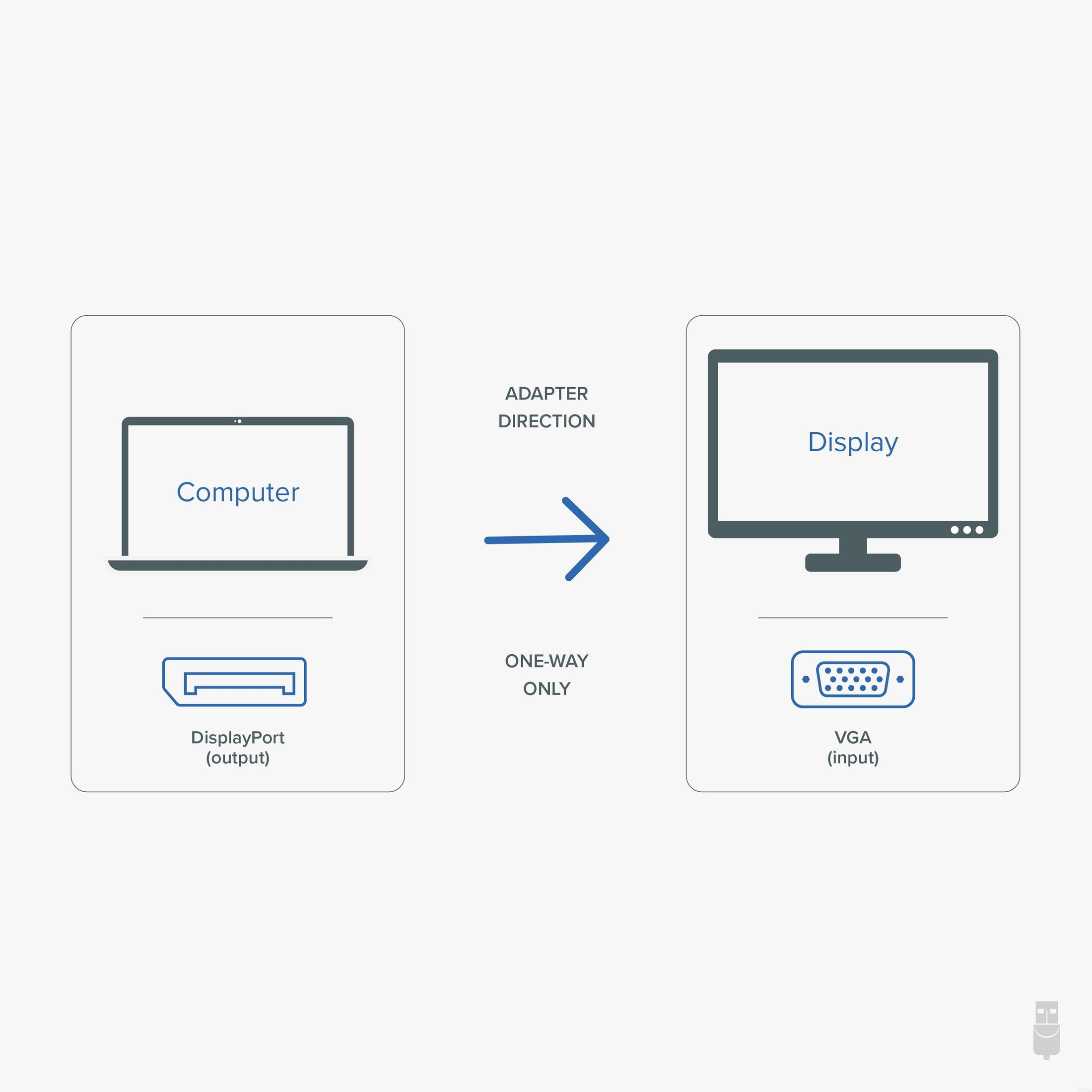

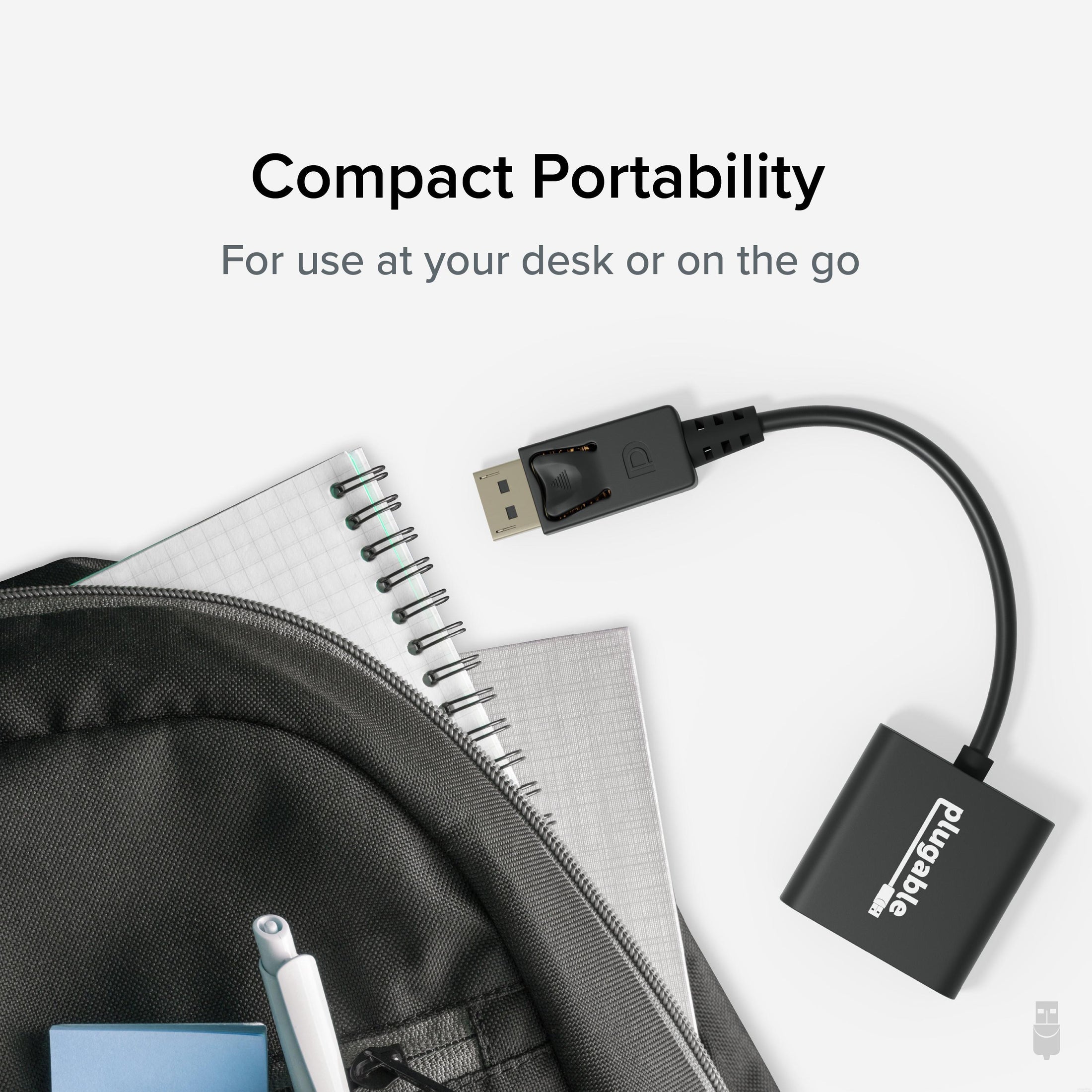
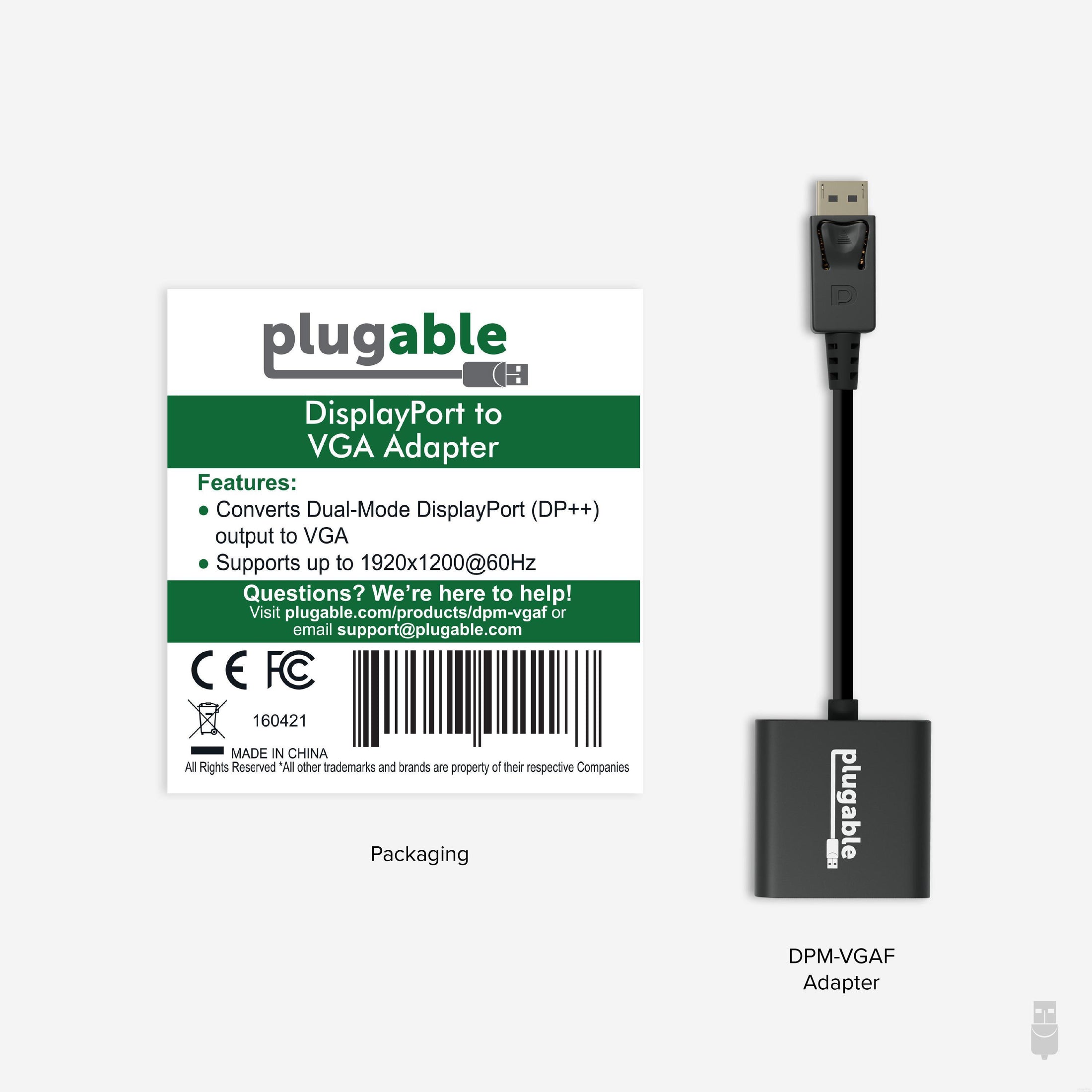
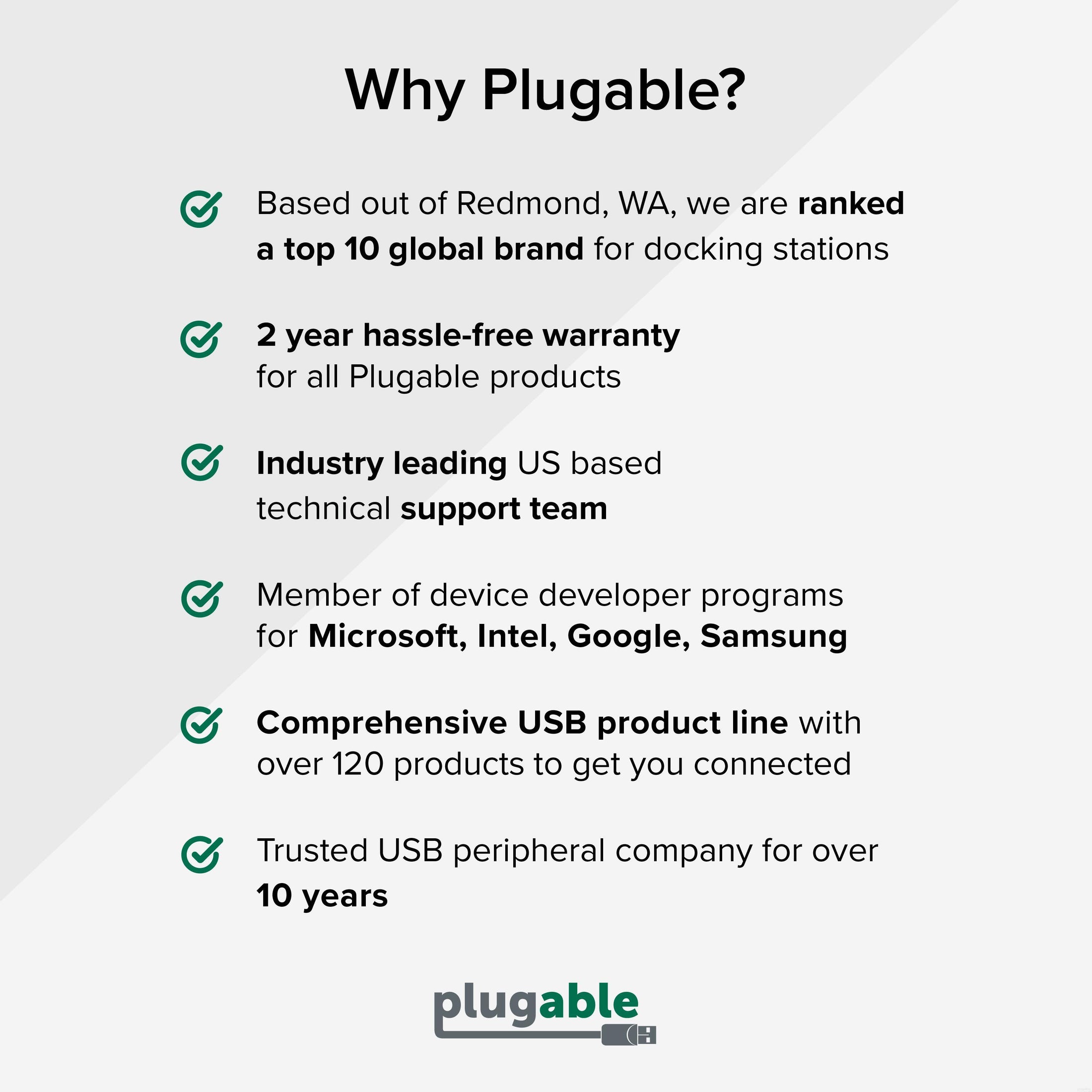








Hassle free, 2-Year Warranty
Fast, Free Shipping on Orders $35+
Lifetime Technical Support
30-Day Money Back Guarantee
Plugable DisplayPort to VGA Adapter (Active)
$14.95 USD
SKU: DPM-VGAFAmazon Rating : (41 Reviews)
Features
- DP to VGA Adapter— Seamlessly connect Display Port to VGA with Plugable's active adapter - compatible with any DisplayPort host device. Allows you to connect from a DisplayPort (DP) output on your laptop, desktop or to virtually any VGA-enabled display.
- Reliable Video Output— Supports up to 2048x1536 60Hz (1920x1200, 1920x1080, and lower also supported) with EDID pass-through for high-quality visuals. Active adapter compatible with both Single-mode and Dual-mode DisplayPort (DP++) outputs. High-quality video output to VGA projectors, monitors, and TVs. Works with docking stations for extended display setups.
- Broad Compatibility— Active adapter is compatible with DisplayPort (DP) output ports on desktops, workstations, laptops, docking stations, and more. Not a bidirectional adapter - will not convert from VGA to DisplayPort. Fully compatible with Windows, Linux, and other major operating systems.
- Enhanced Productivity— Expand your workspace by connecting a legacy VGA monitor using this Display Port to VGA Adapter - perfect for home or office.
Free 3-Day Continental U.S. Shipping on Orders Over $35!