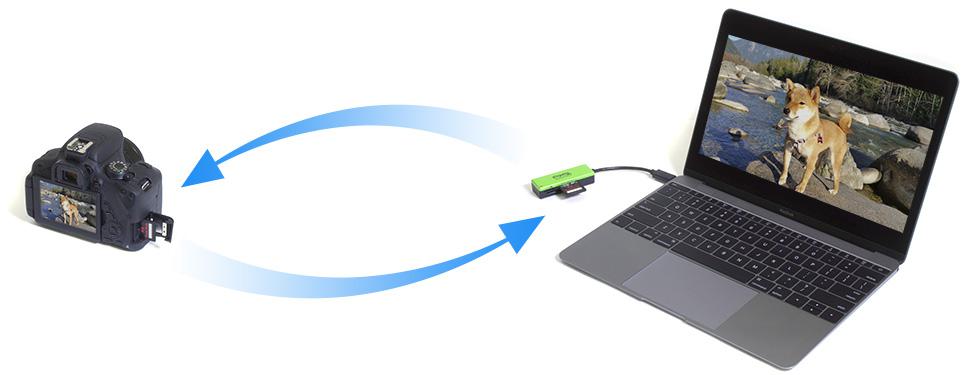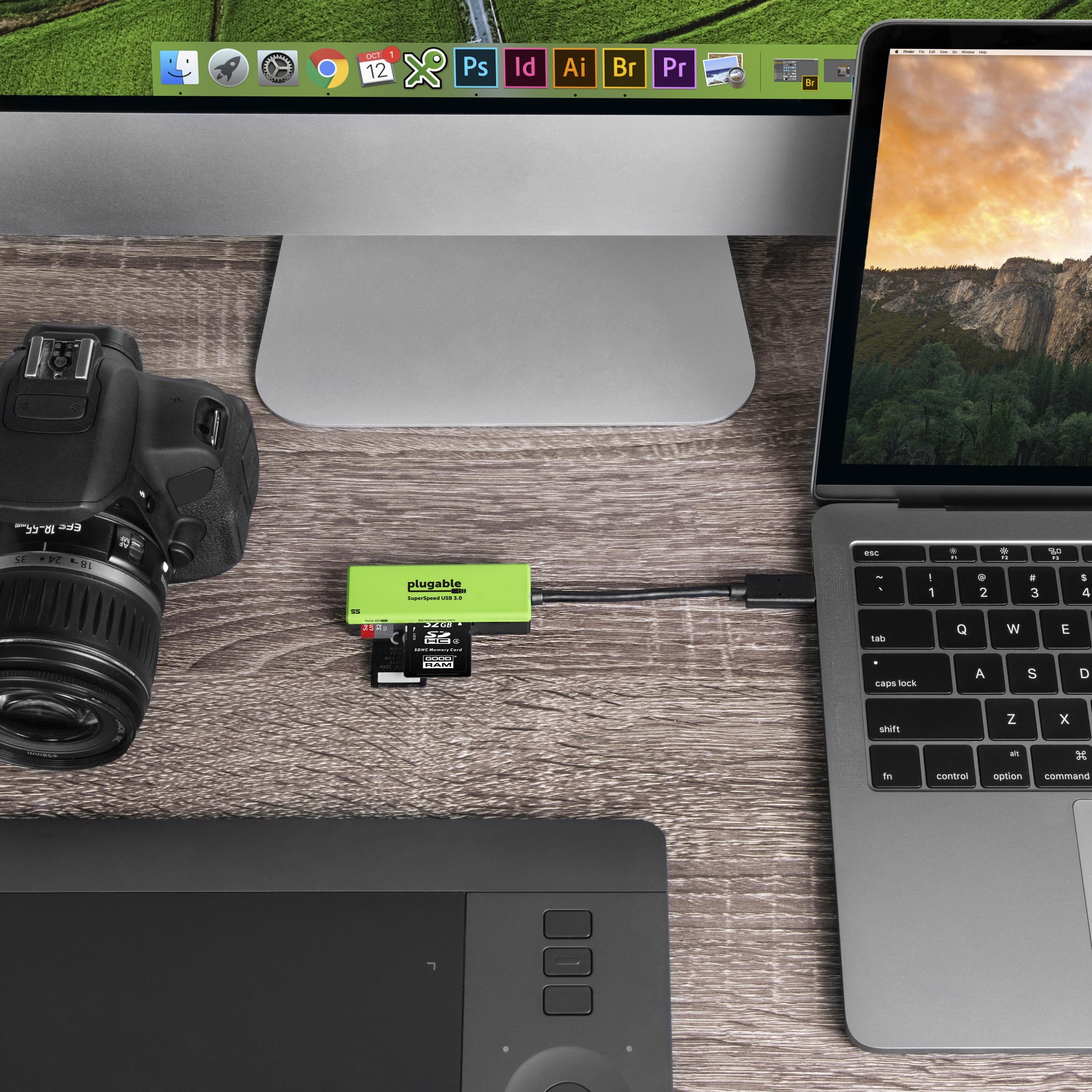


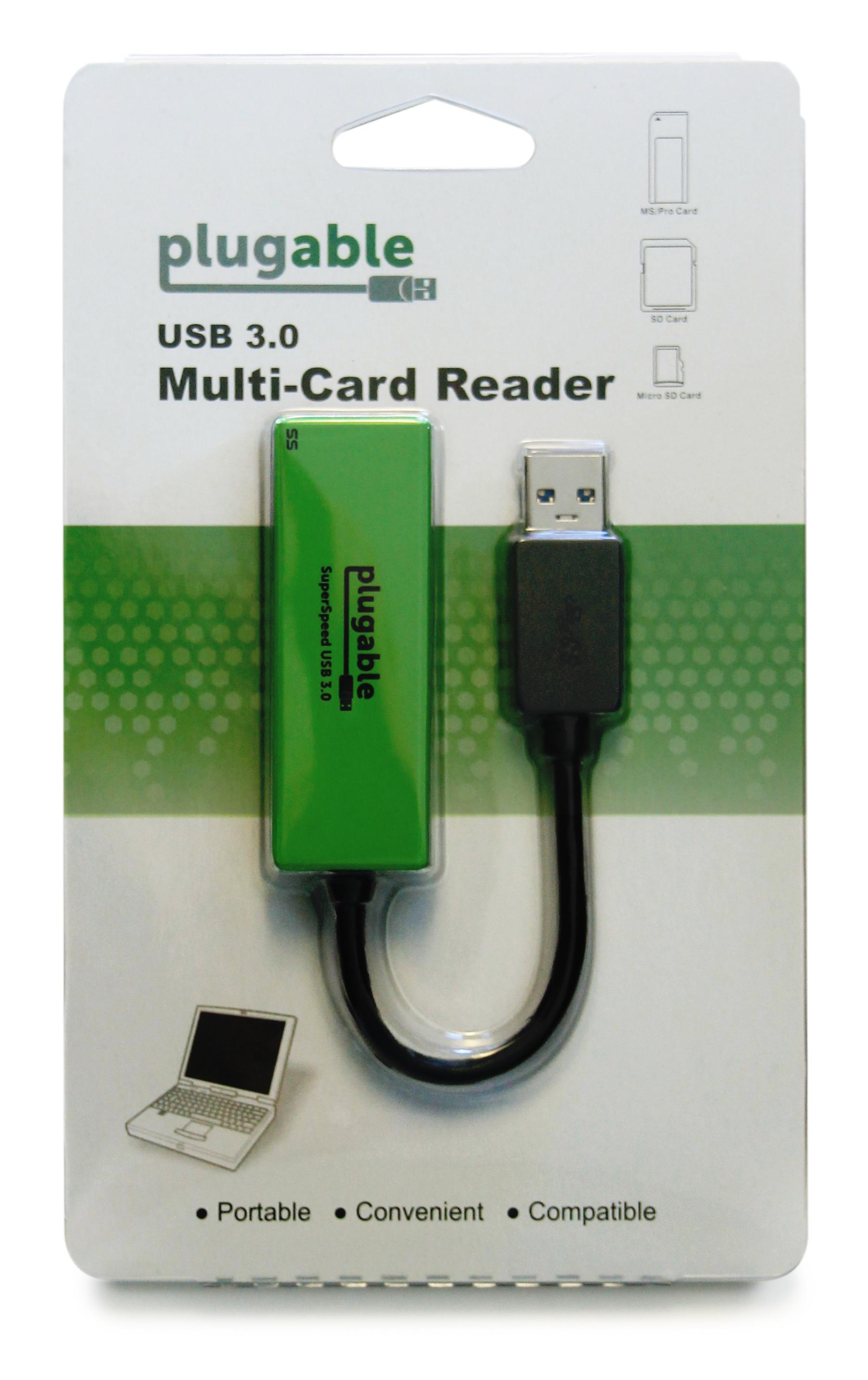
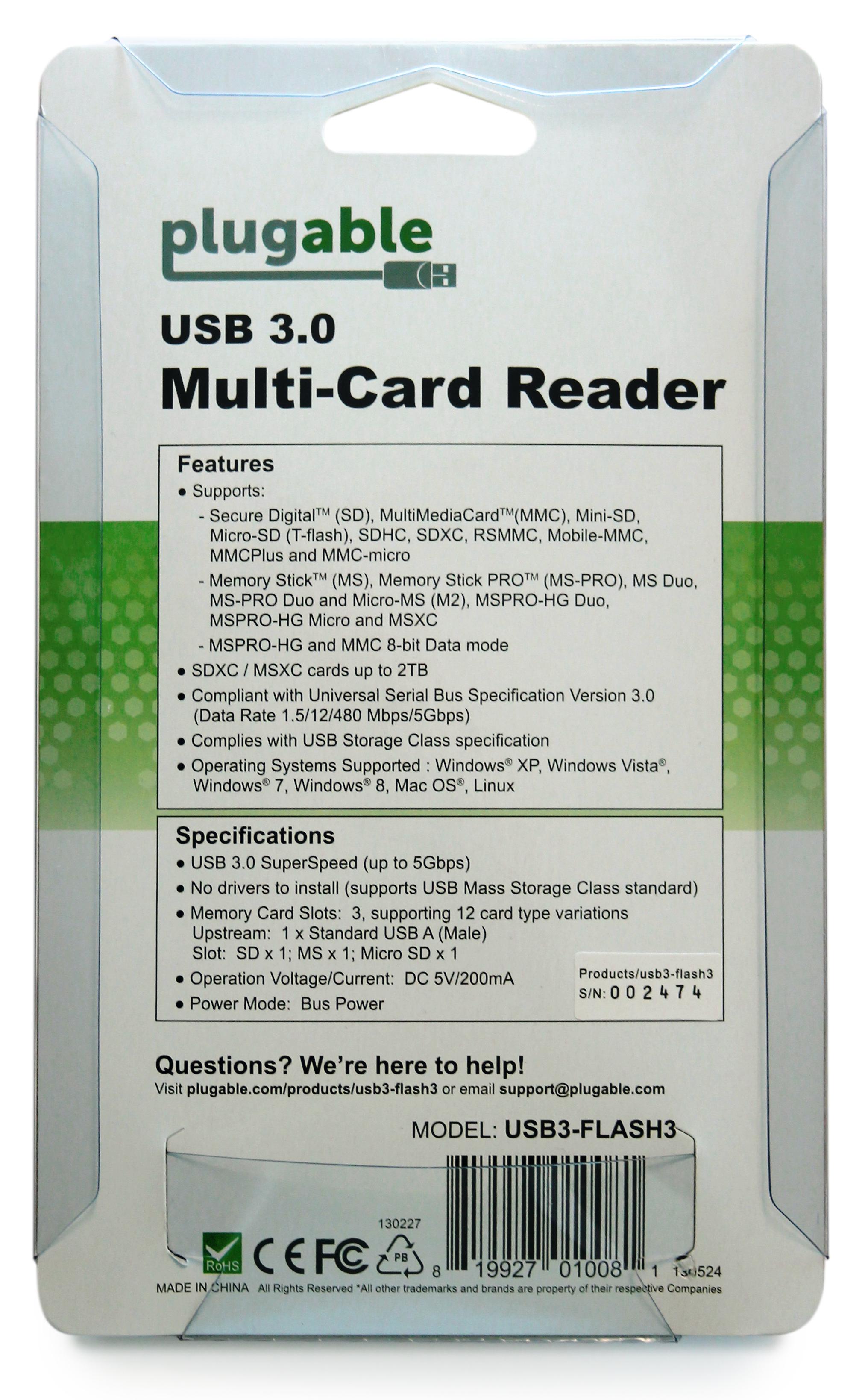

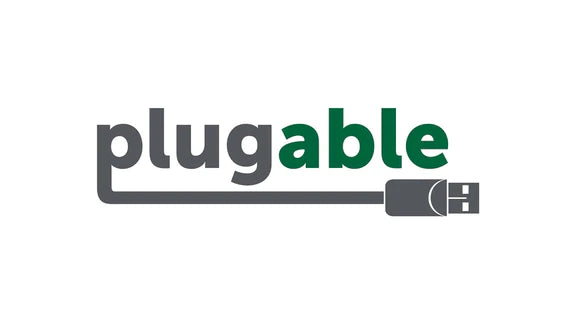







Hassle free, 2-Year Warranty
Fast, Free Shipping on Orders $35+
Lifetime Technical Support
30-Day Money Back Guarantee
Plugable USB 3.0 Flash Memory Card Reader
$13.95 USD
SKU: USB3-FLASH3Amazon Rating : (708 Reviews)
Features
- USB 3.0— SuperSpeed USB 3.0 for maximum performance. Backward compatible with USB 2.0 hosts.
- Supports Popular Formats— Supports All Common Secure Digital (SD), MultiMediaCard (MMC), and Memory Stick (MS) Card Types
- Up to 104MB/s - SD, SDHC, and SDXC cards are supported in UHS-I mode up to 104 MB/sec. Note— Physical write-protect switch on SD cards not supported.
- Up to 2TB— Supports SDXC / MSXC Cards up to 2 TB in size
- Broad Compatibility— Supported out of the box by Windows, Mac, Linux, and certain Android systems