What You Need to Know About Running Five or More Displays on a Single Computer
Plugable Marketing | October 22, 2025

Running five or more monitors on a single system can significantly increase productivity for professionals such as analysts, developers, content creators, and power users. However, building a setup of this scale requires careful planning. You need to understand both the limitations of your graphics hardware and the expansion options available through USB adapters.
Choosing Your Multi-Monitor Path
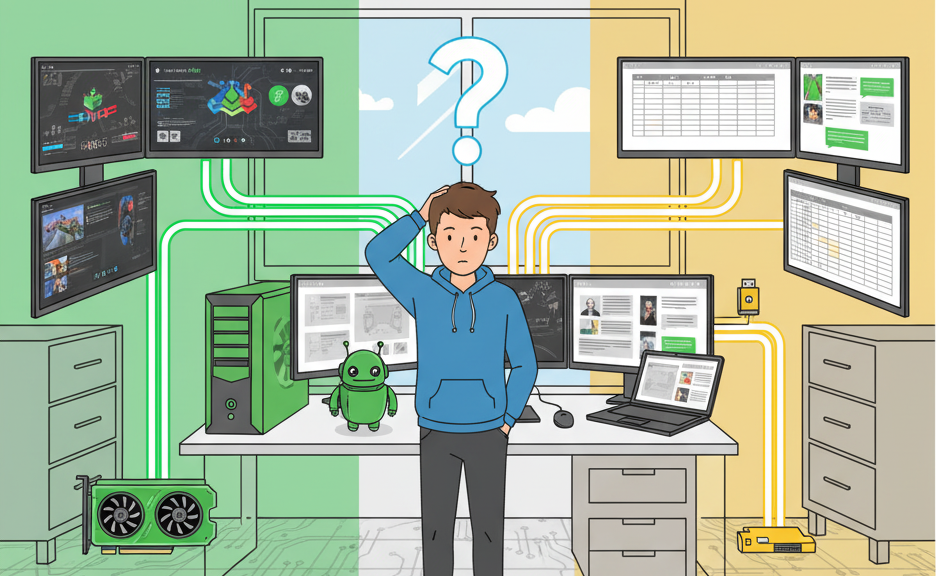
If you want to run five monitors on one computer, there are three primary methods for connecting displays. A pure GPU-driven setup connects each monitor directly to your graphics card using HDMI, DisplayPort, USB-C with Alt Mode, or Thunderbolt ports, which ensures the best performance but is limited by the number of GPU outputs available.
A mixed setup combines GPU-driven ports for your most demanding monitors with USB expansion for extra screens, balancing performance and flexibility. Finally, a DisplayLink multi-display setup or SiliconMotion-only setup relies entirely on USB graphics adapters.
This approach can work well on laptops where the built-in display is GPU-driven and USB adapters are used to expand outward; however, it is not recommended as the primary display solution on desktops, as native GPUs should handle core outputs for proper operation.
Understanding GPU Display Limits
Your GPU (graphics processing unit) is the foundation of any multi-monitor setup. Different GPU types support different numbers of displays:
- Integrated GPUs (Intel or AMD APUs): Typically support up to three monitors.
- Consumer Dedicated GPUs (NVIDIA GeForce, AMD Radeon): Commonly support up to four external displays.
- Workstation GPUs (NVIDIA Quadro, AMD Radeon Pro): Can support six or more monitors natively.
Connecting displays directly to the GPU ensures the best performance, lowest latency, and full access to GPU acceleration. Once those ports are used, USB graphics adapters can provide additional expansion.
GPU-Driven Displays: The Gold Standard

GPU-driven displays are connected through native ports such as HDMI, DisplayPort, USB-C with DisplayPort Alt Mode, or Thunderbolt.
Pros: Uses the full power of the GPU for responsive performance. Supports high refresh rates (120 Hz or higher) and technologies like G-Sync or FreeSync. Keeps CPU and memory load low since the GPU handles rendering. Ideal for gaming, 3D rendering, CAD, and professional video editing.
Cons: The total number of displays is limited by the number of GPU outputs. Many laptops and compact PCs only offer one or two GPU-connected ports. USB-C ports vary; some support video (Alt Mode), others do not. Thunderbolt support for multiple displays depends on the system’s controller and design.
Plugable products that support GPU-driven output:
- UD-3900C4: Hybrid dock combining DisplayLink and native video via USB-C Alt Mode MST (note: macOS does not support MST).
- TBT4-UD5: Thunderbolt 4 docking station supporting multiple GPU-driven HDMI displays over a single Thunderbolt 4 connection.
- UD-CA1A: Compact USB-C dock providing native DisplayPort Alt Mode output for one HDMI display.
USB-Driven Displays: DisplayLink and SiliconMotion
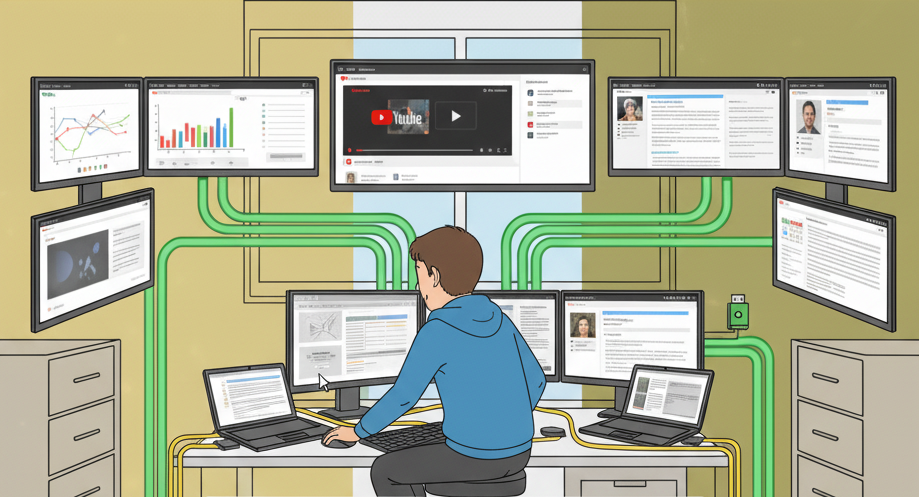
When GPU ports are fully used, DisplayLink and SiliconMotion adapters allow you to add more screens via USB-A or USB-C ports.
Pros: Bypasses GPU limits to expand further, ideal for laptops and small-form-factor PCs. Work across Windows, macOS (including M1–M4 Macs), Linux, and ChromeOS. Enable large multi-display setups even on systems with limited GPU support.
Cons and Limitations: Require driver installation (DisplayLink or SiliconMotion). Use both CPU and GPU resources, which can impact performance. Typically limited to 60 Hz refresh rates. Not recommended for gaming, video editing, or 3D applications. Protected content (Netflix, Hulu, Prime Video) may not play back correctly and is not supported.
Plugable products that use DisplayLink for multi-display expansion:
- UD-7400PD Docking Station: Supports up to five external displays (up to 5x 4K 60 Hz or 3x 8K 30 Hz).
- USBC-7400H4 Adapter: Compact adapter supporting up to four 4K 60 Hz displays.
- UGA-4KDP Adapter: Adds a single 4K 30 Hz display.
- UGA-HDMI-S Adapter: Adds a single 2560x1440 60 Hz display.
System Requirements and Performance Considerations
Running multiple displays requires more resources than a standard two-monitor setup. To avoid slowdowns, follow DisplayLink’s minimum recommendations: multi-4K setups require at least a modern quad-core CPU and a dedicated GPU. Expect increased CPU/GPU usage, as the number of displays and resolution increase, the greater the load.
Plan for video playback or demanding apps by ensuring performance-sensitive monitors are connected directly to the GPU. Finally, check the power delivery to ensure your docking station solution provides sufficient power to your laptop, especially when driving multiple displays.
Optimizing Your Setup

To build a reliable five-plus display configuration, check your ports and confirm which HDMI, DisplayPort, USB-C with Alt Mode, or Thunderbolt ports your system supports. Prioritize critical displays and connect performance-sensitive monitors (such as gaming, editing, and 3D modelling) to the GPU outputs. Supplement with adapters for dashboards, messaging apps, documents, or static content.
Final Thoughts
Expanding to five or more monitors is achievable, but success comes from balancing GPU and USB-driven connections. Rely on your GPU wherever possible, and use DisplayLink or SiliconMotion for additional screens that are less demanding. With thoughtful planning and the right hardware, you can create a multi-monitor environment that is both powerful and practical, tailored to your specific workflow.
View Other Articles in Category


Loading Comments