All You Need to Know About Plugable Switch/KVM Options for Sharing Two Displays and More Between Two Computers
Plugable Support | January 13, 2023

With remote and hybrid work becoming more commonplace, many of us find ourselves in situations where we’d like to share displays and peripherals between our home and work computers, without the need for constant unplugging and replugging of several cables.
We at Plugable are constantly fielding questions about how this type of switching or KVM setup is achievable through Plugable products, so the purpose of this post is meant to demystify the options we offer and be transparent about what is (and what isn’t) currently available and possible.
What does Plugable offer?
To achieve a KVM-like configuration, Plugable offers a USB 3.0 dock + USB 3.0 switch combo capable of toggling all of the following devices between two computers:
- Up to two displays
- A keyboard, mouse, and/or more USB peripherals
- A headset or speakers
- A wired Ethernet connection
What devices do I need?
You will need any Plugable USB 3.0 docking station. We recommend choosing one that is appropriate for your displays and needs. Here is a list of recommended docks:
Next, you will need our USB 3.0 sharing switch (USB3-SWITCH2)!
How does this all work?
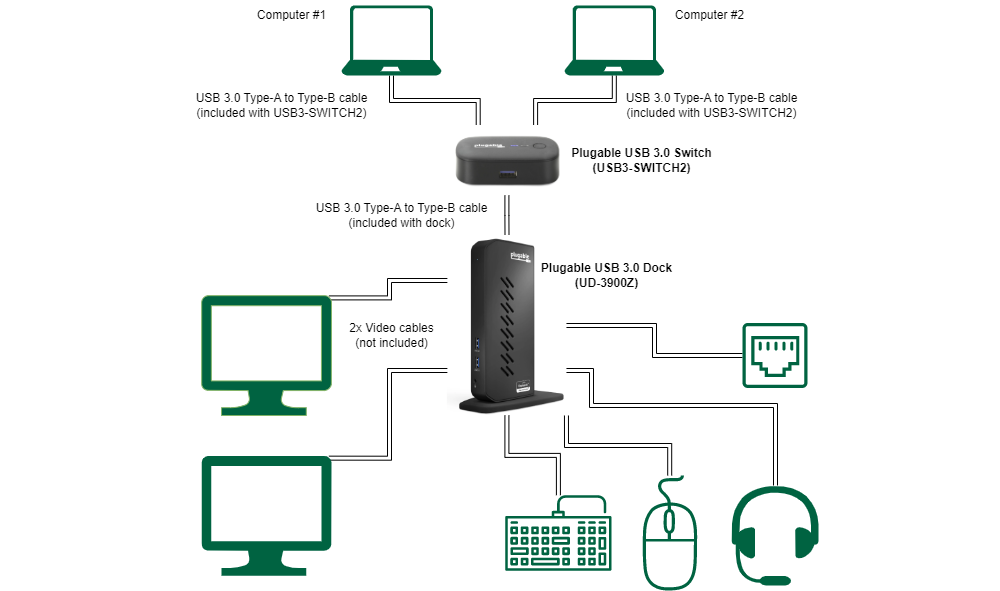
With this kind of setup, all of your desired displays and peripherals connects to the USB 3.0 docking station, and no longer to each computer. From there, the dock connects to the USB 3.0 switch, where two USB cables included with the switch allow you to connect from the switch to your two computers. All that is needed to toggle between the two computers is a push of a button.
When the button is pressed, you can think of it just like we are manually unplugging the dock's USB cable from one computer, and replugging it into the other computer. However, all of that happens with a simple button press!
What are the compatibility details?
Software and Drivers
This kind of configuration relies on a USB graphics solution called DisplayLink to drive video over a USB 3.0 connection. This software must be installed on both computers in order for the dock to operate properly when toggling. If you have a work laptop or a computer which you do not have admin rights for, then this solution is not a compatible fit.
For Windows, this driver typically installs automatically upon initial connection. For macOS, a manual installation process is required.
The instructions and the driver can be found on our DisplayLink drivers page.
Supported Use Cases
DisplayLink USB graphics is great for general office applications, web browser windows, or productivity tasks. However, we don't recommend it for more graphics intensive purposes like gaming, video editing and streaming, or other heavy GPU/CPU loads due to the potential for increased latency/lag as a result of the software overhead. If optimal performance is desired, then this may not be a good fit.
Additionally, high-bandwidth digital content protection (HDCP) is not supported, meaning protected content such as Netflix, Amazon Video, YouTube Premium, Hulu, Blu-ray videos, and other media is not compatible.
Hardware
Both computers should be equipped with USB 3.0 ports. Some older laptops and desktops for example only have USB 2.0, which is much slower than USB 3.0 and the difference in bandwidth may result in performance issues.
Additionally, the use of longer USB 3.0 cables are not supported. USB 3.0 can be sensitive to longer cable lengths, and when connected through a bus-powered switch, connectivity problems through to the dock are possible.
Lastly, desktop systems that do not have a built-in monitor may not work with USB attached graphics, like the products mentioned above. This is because USB based graphics adapters and docks require resources from the computer's graphics processor. This means we recommend that the desktop computer have at least one monitor directly connected for best results when using USB based graphics adapters and docking station.
Frequently Asked Questions
We've compiled a list of the most common questions we've received regarding KVM and switching setups below. If you have a question that is not answered here, leave a comment and we'll do our best to answer it!
Our Plugable USB 3.0 Sharing Switch is not compatible with Thunderbolt or USB-C docks and hubs, as these devices either rely on USB-C features such as Alt Mode (video) and Power Delivery (laptop charging) to function. The USB 3.0 Type-A connection offered on the USB 3.0 switch does not support these USB-C features, so these USB-C devices are not compatible even with the use of an adapter.
At this time, Plugable does not offer a USB-C or Thunderbolt switch. If this is something you’d like to see, please leave a comment down below on what kind of solution you’re looking for!
We expect other USB 3.0 docks to be compatible, though note Plugable hasn’t tested with all third-party docking stations and therefore cannot guarantee full compatibility.
No, it is not possible to charge a laptop battery over the USB 3.0 Type-A connection. Please note that you must keep the original power adapters connected to the computers in order to keep them charged.
The Plugable USB 3.0 sharing switch only supports toggling between two computers, so if additional computers need to be shared, Plugable does not currently offer a solution.
Yes! As long as the dock’s DisplayLink software can be installed on both computers, this solution works across Windows, macOS, and ChromeOS. For Macs, you may need a USB-C to USB-A adapter to connect the USB 3.0 switch, since most Mac computers only have USB-C ports.
The docking station makes use of DisplayLink USB graphics to power the displays, and DisplayLink does not currently support refresh rates greater than 60Hz.
This is possible! You’ll want to add a USB 3.0 graphics adapter into the mix. We offer USB 3.0 graphics adapters which make use of DisplayLink USB graphics, so this can be connected to the dock in which it can be shared across two computers to drive a third display. Here is a list of recommended graphics adapters:
- UGA-3000 - Supports 1920x1080 @ 60Hz via HDMI, DVI, or VGA
- UGA-2KHDMI - Supports up to 2560x1440 @ 50Hz via HDMI
- UGA-4KDP - Supports up to 4K 30Hz via DisplayPort

Other than manually disconnecting and reconnecting a dock between two computers, Plugable does not offer any other switch or KVM products at this time. Please leave a comment below and let us know what you're looking for!
For those who are capable of a more DIY/technical solution, a budget approach to switching monitors between two computers is to make use of a third-party utility (Display-Switch, SimpleKVM) that can recognize USB device connect/disconnect events and can automatically switch the monitor inputs via Display Data Channel / Command Interface (DDC/CI). This can eliminate the need for a USB 3.0 dock and would only require a USB 3.0 or USB 2.0 switch (for a keyboard/mouse/etc). This turns a simple USB switch into a capable KVM solution that maintains native capabilities of the monitor.
Note: Plugable cannot provide support for installing and using these utilities and are provided only as a resource to consider.
Hopefully this post helped provide more context and information about Plugable's KVM and switch options, as well as insight into what we have available. We'd love to hear your feedback if you're currently running this configuration, or if you have any additional questions. Just leave us a comment below!
View Other Articles in Category
Docking Stations, macOS, Multi-Monitor, Purchase Guide, USB Graphics, Windows
Related Articles
- At CES, Plugable Introduces Its Flagship Thunderbolt 5 Dock Of 2026
- How Many Monitors Can Your Mac Support? A Guide to Apple Silicon Display Capabilities
- Head-to-Head: Plugable UD-7400PD vs. Anker Prime 14-in-1
- How to Ensure Docking Station Compatibility in Mixed Laptop Environments
- How to Choose Between a Docking Station and a Hub


Loading Comments