

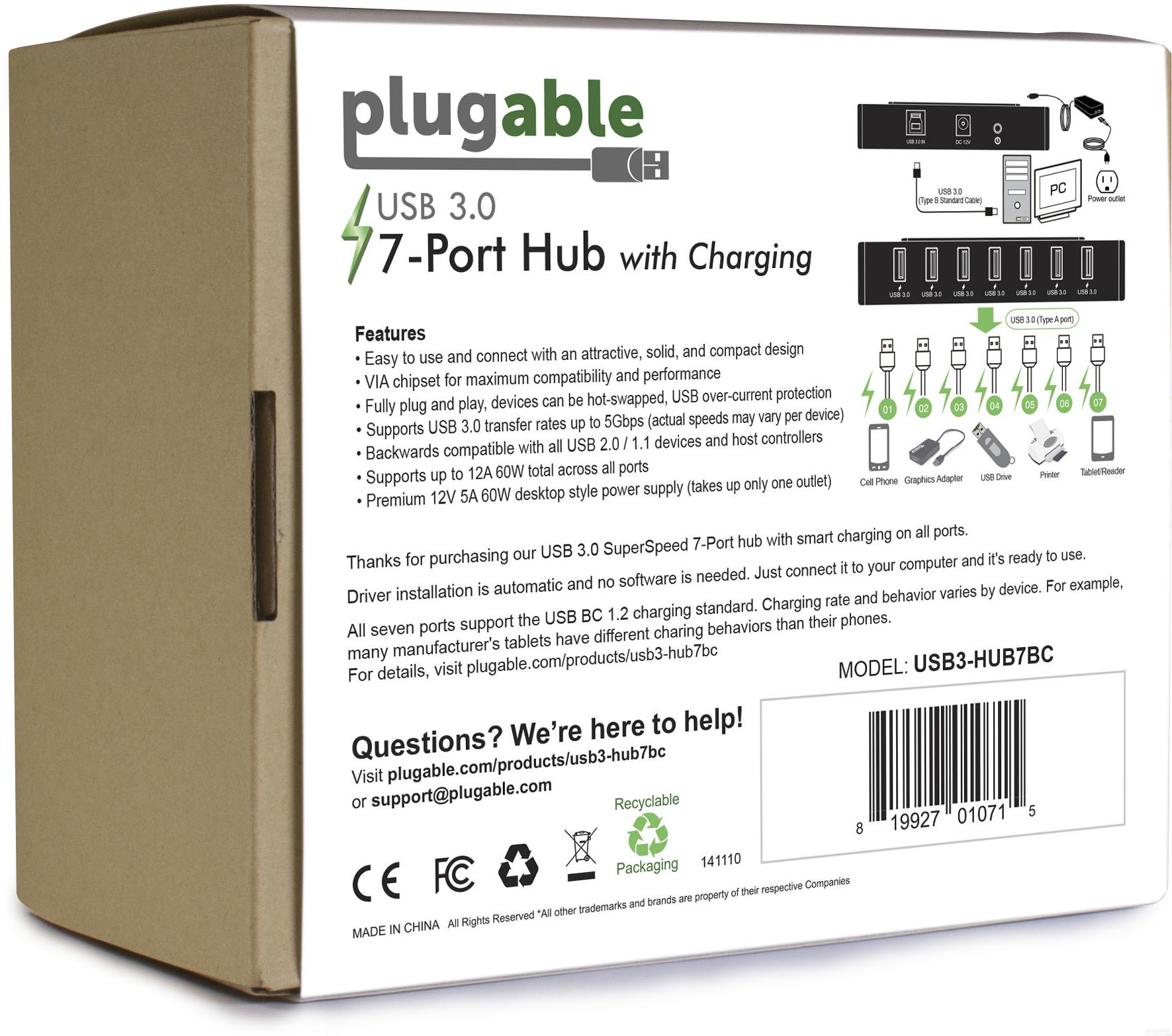





Hassle free, 2-Year Warranty
Fast, Free Shipping on Orders $35+
Lifetime Technical Support
30-Day Money Back Guarantee
USB 3.0 7-Port Charging Hub with 60W Power Adapter
$49.95 USD
SKU: USB3-HUB7BCAmazon Rating : (339 Reviews)
Features
- FULL DATA AND POWER— Plugable's flagship USB 3.0 7-Port SuperSpeed Hub. Includes our most robust power adapter ever, capable of a massive 60 watts at 12V 5A.
- USB 3.0 CONNECTIVITY— Expand USB connectivity by connecting up to seven USB 3.0, 2.0, or 1.1 devices to any USB 2.0 or 3.0 capable computer. Fully plug and play, devices can be hot-plugged, supports USB over-current protection. Compatible with most Windows 11, 10, 8.1, 8, 7, Vista, XP, Mac OS X, and Linux / Unix systems
- UNIVERSAL COMPATIBILITY - Microsoft Windows systems should install latest manufacturer USB 3.0 host controller drivers and Windows Updates. Apple Mac OS X and Linux / Unix systems require latest operating system updates for best compatibility. Apple notes— Some devices such as the Apple SuperDrive look for Apple-specific signaling and will not work when connected through any USB hub
- USB COMPATIBILLITY— Supports USB 3.0 transfer rates up to 5Gbps (640MBps). Transfer rates are device and USB host controller dependent. Backwards compatible with all USB 2.0/1.1 devices and hosts. All 7 ports on one side to minimize cable clutter and maximize accessibility. Compact and stackable design
This product is discontinued.






