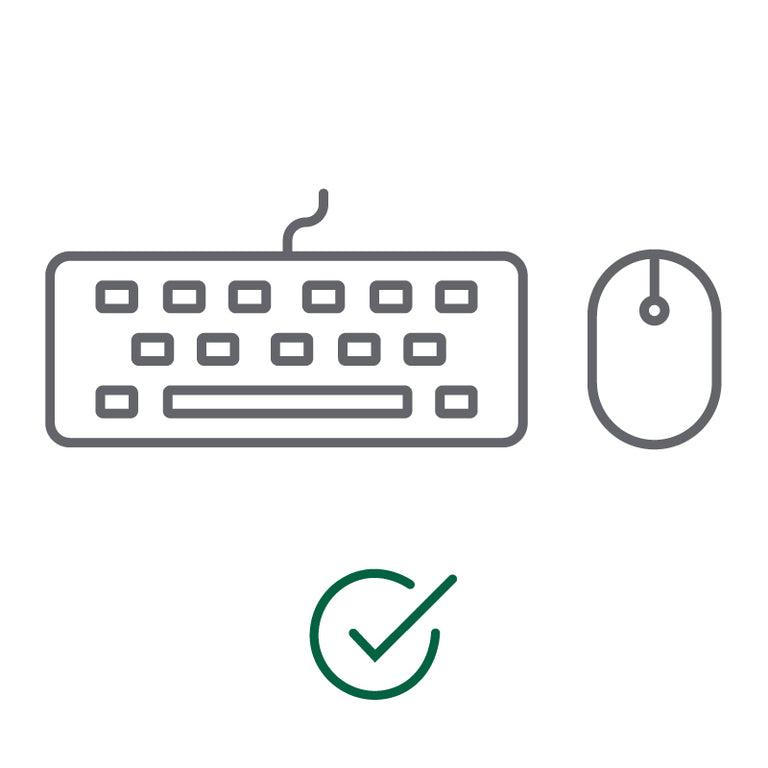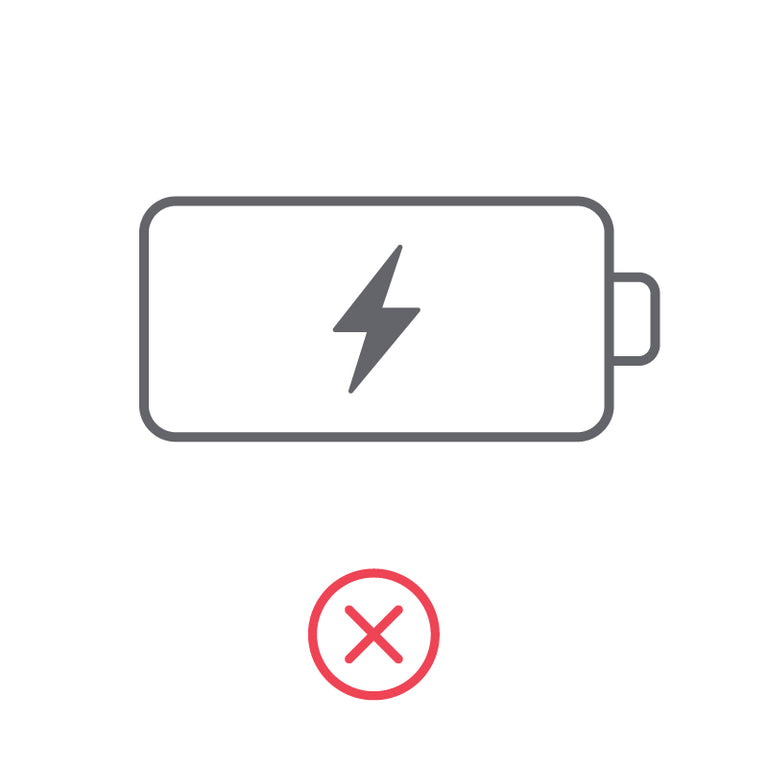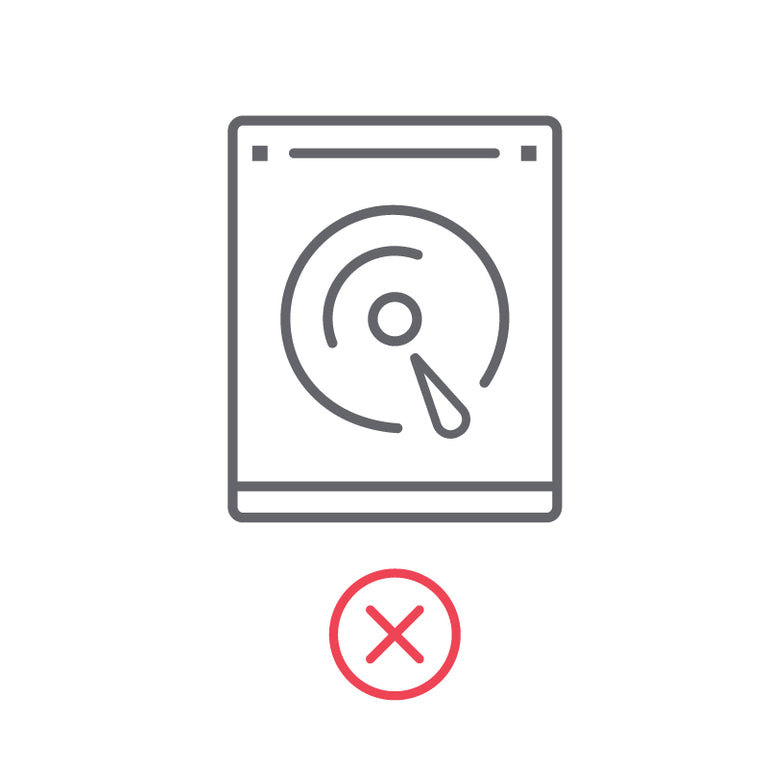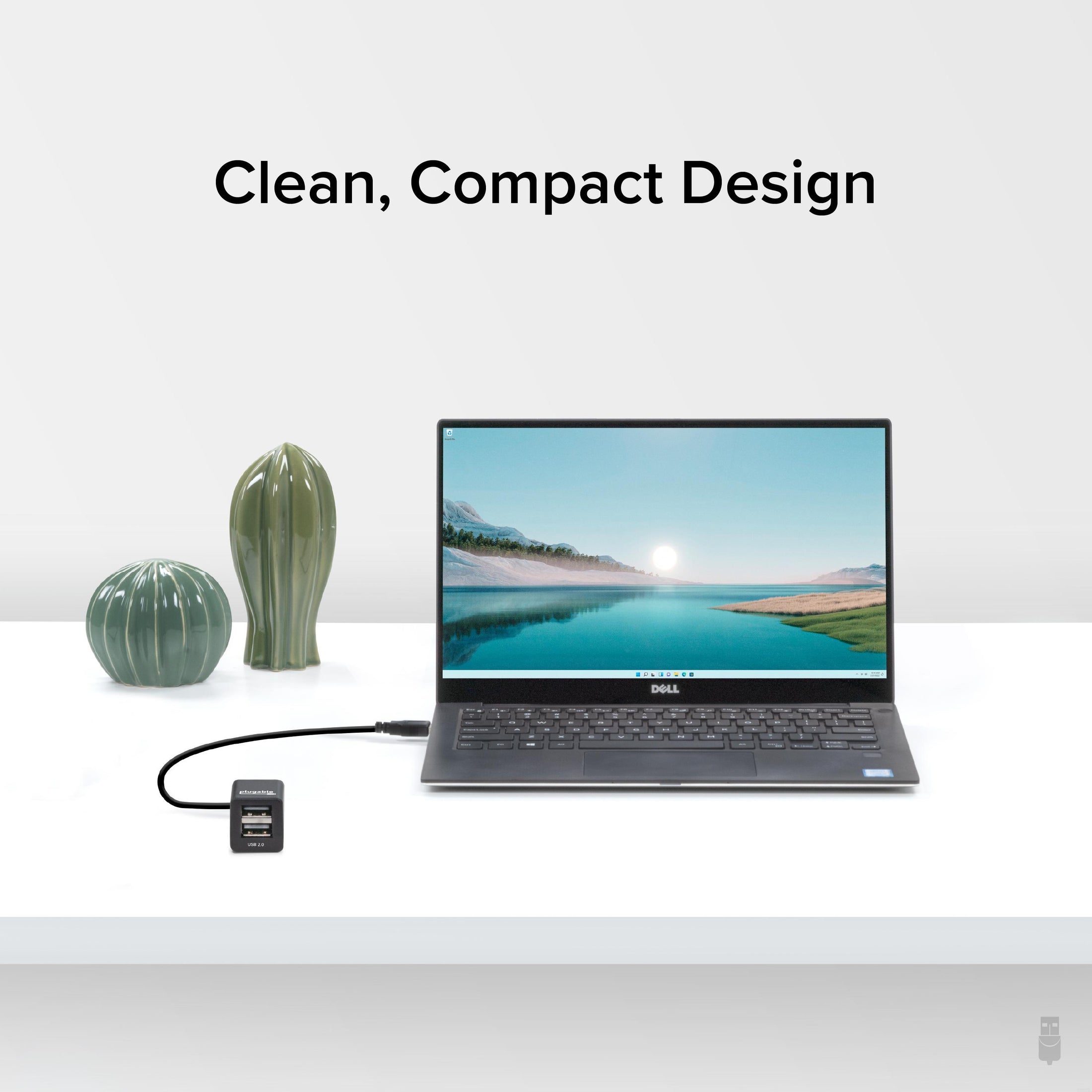
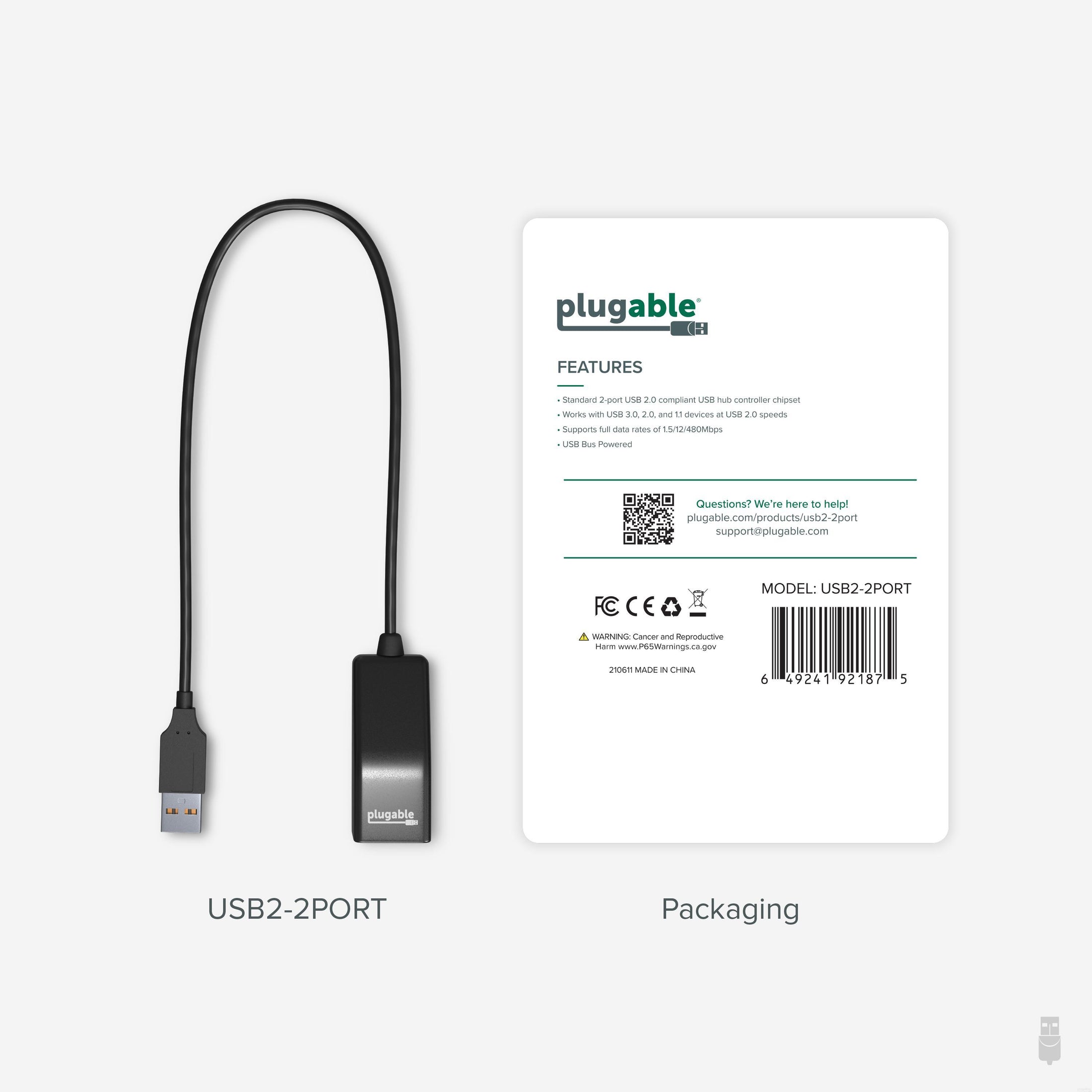
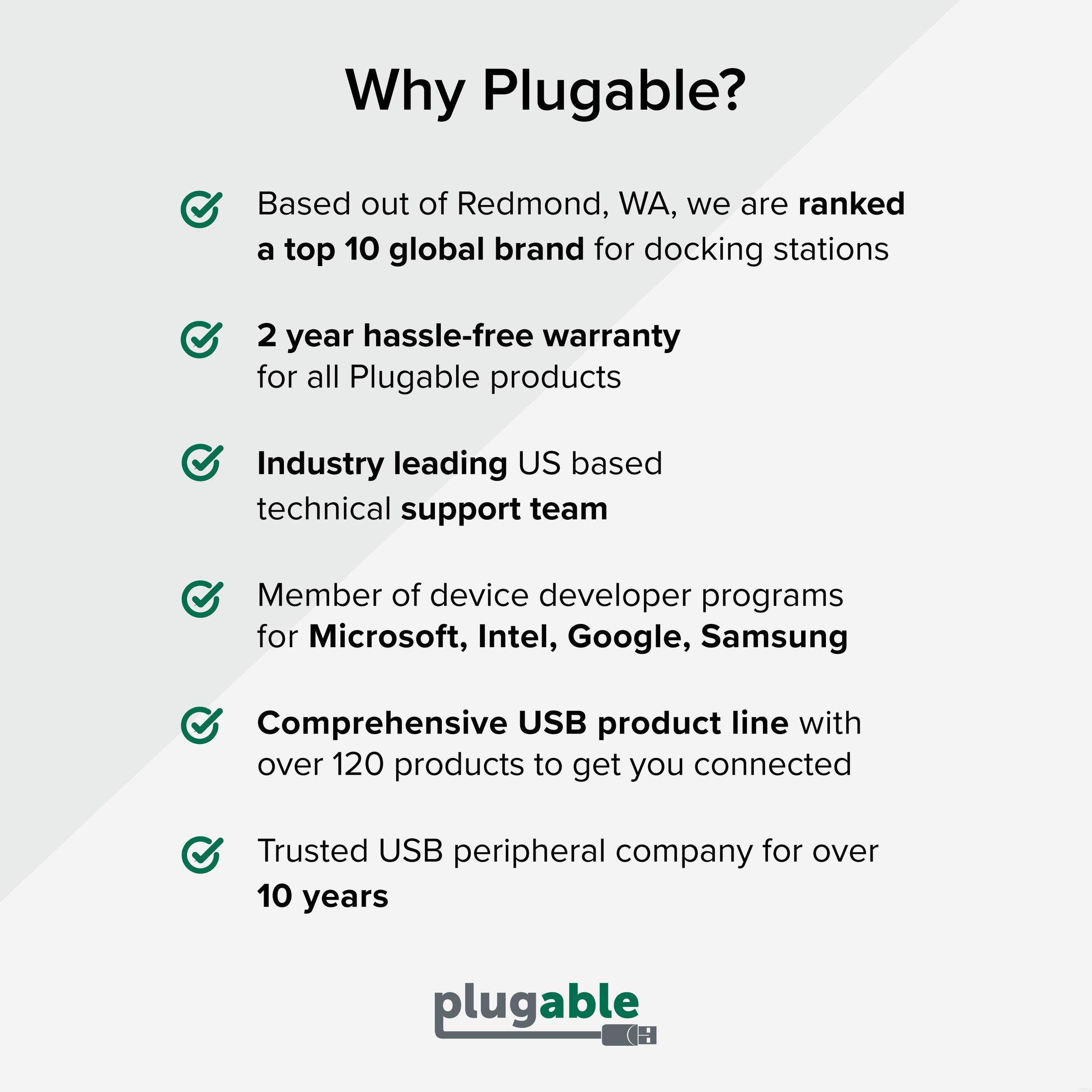
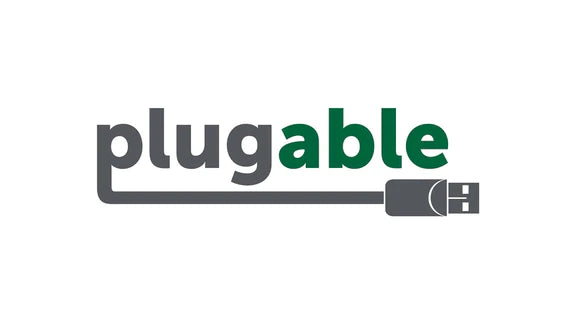






Hassle free, 2-Year Warranty
Fast, Free Shipping on Orders $35+
Lifetime Technical Support
30-Day Money Back Guarantee
Plugable USB 2.0 2-Port Hub/Splitter
$16.95 USD
SKU: USB2-2PORTAmazon Rating : (1296 Reviews)
Features
- Two Ports, One Sleek Solution— Instantly expand a single USB port into two with this clean and compact USB 2.0 hub. Enjoy seamless connectivity, full-speed performance, and reliable compatibility for your devices-all without the clutter.
- Portable— Perfect for remote workers and frequent travelers, this ultra-compact USB-A splitter offers quick, convenient expansion wherever you go. Featuring a built-in 12-inch USB extender cable, it easily fits into any bag and adds additional device connectivity when USB ports are limited.
- Compatibility— Whether you're using a Windows PC, Mac, Linux, or Chrome OS, this USB splitter for laptop is fully plug-and-play. Designed for USB 3.0 and USB 2.0 ports, it supports hot-swapping and offers stable performance across devices.
- Note— This USB hub 2 port is bus-powered; no additional AC power required; intended for low or self-powered devices; not compatible with automotive USB ports
- Lifetime Support— This USB A splitter has been designed with reliability at its core and was built to meet the deployment demands of IT departments and the ease of use necessary for home offices. Includes lifetime support from our North American team of connectivity experts
Free 3-Day Continental U.S. Shipping on Orders Over $35!