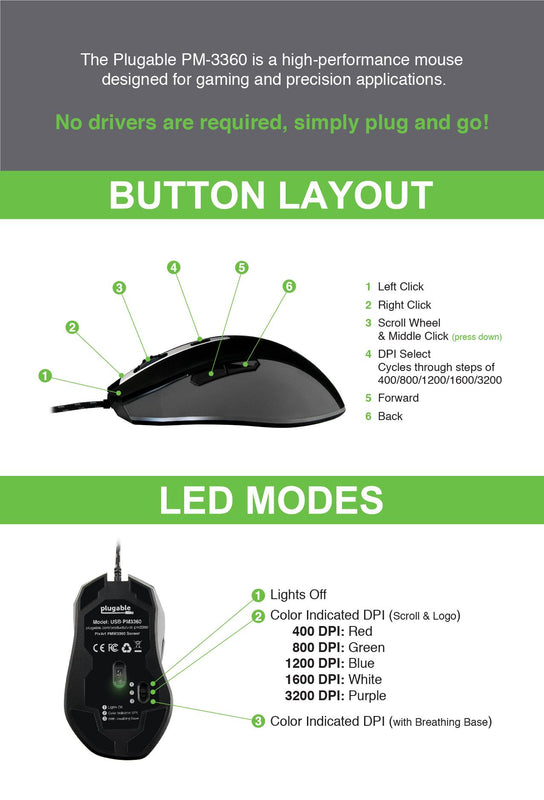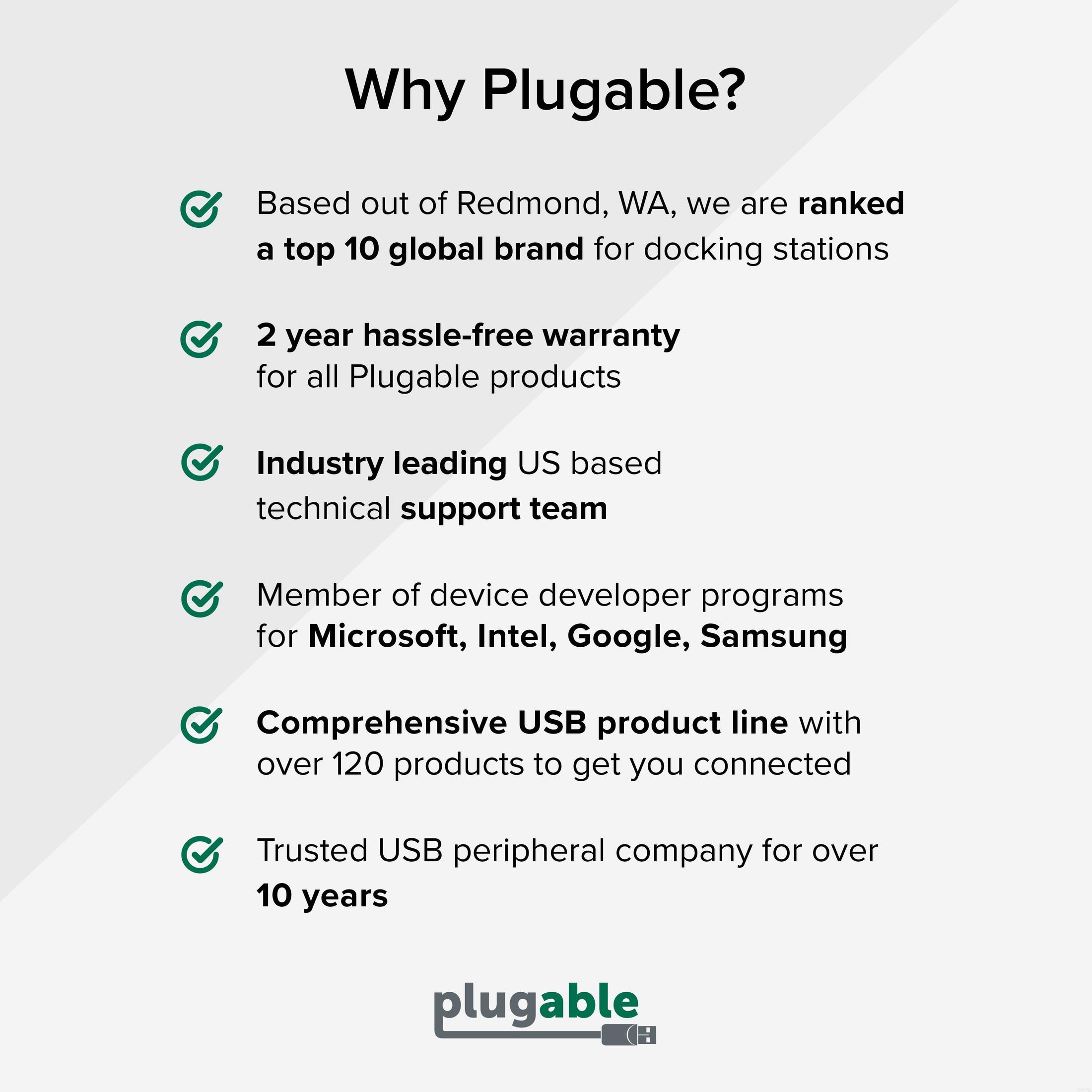








Hassle free, 2-Year Warranty
Fast, Free Shipping on Orders $35+
Lifetime Technical Support
30-Day Money Back Guarantee
Plugable Performance Mouse for Gaming and Precision
$29.00 USD
SKU: USB-PM3360Amazon Rating : (74 Reviews)
Features
- Top Optical Sensor— PixArt PMW3360 sensor accuratly tracks up to 250 inches per second and 50g acceleration. 12000 DPI* capable sensor, and 1000Hz polling rate
- Dpi Adjustable - On-the-fly DPI adjustment button indicated by optional LED Color. DPI preprogrammed for 5 steps— Red 400 / Green 800 / Blue 1200 / White 1600 / Purple 3200
- Omron Switches— Omron D2F Series mechanical switches rated for 20 million clicks. Tuned to provide fast and reliable actuation without miss-clicks and accidental double-clicks
- Ergonomic and Durable— Ergonomic and durable double shell design with two-tone soft touch coating to provide a comfortable grip. Lightweight design at 104g total with a flexible braided cable for extra durability
- Plug and Play— No software or drivers are needed making it perfect for packing with you for lan parties or e-sports tournaments
Free 3-Day Continental U.S. Shipping on Orders Over $35!