Can Multiple Monitors Really Double Productivity
Chris Webster | March 05, 2024
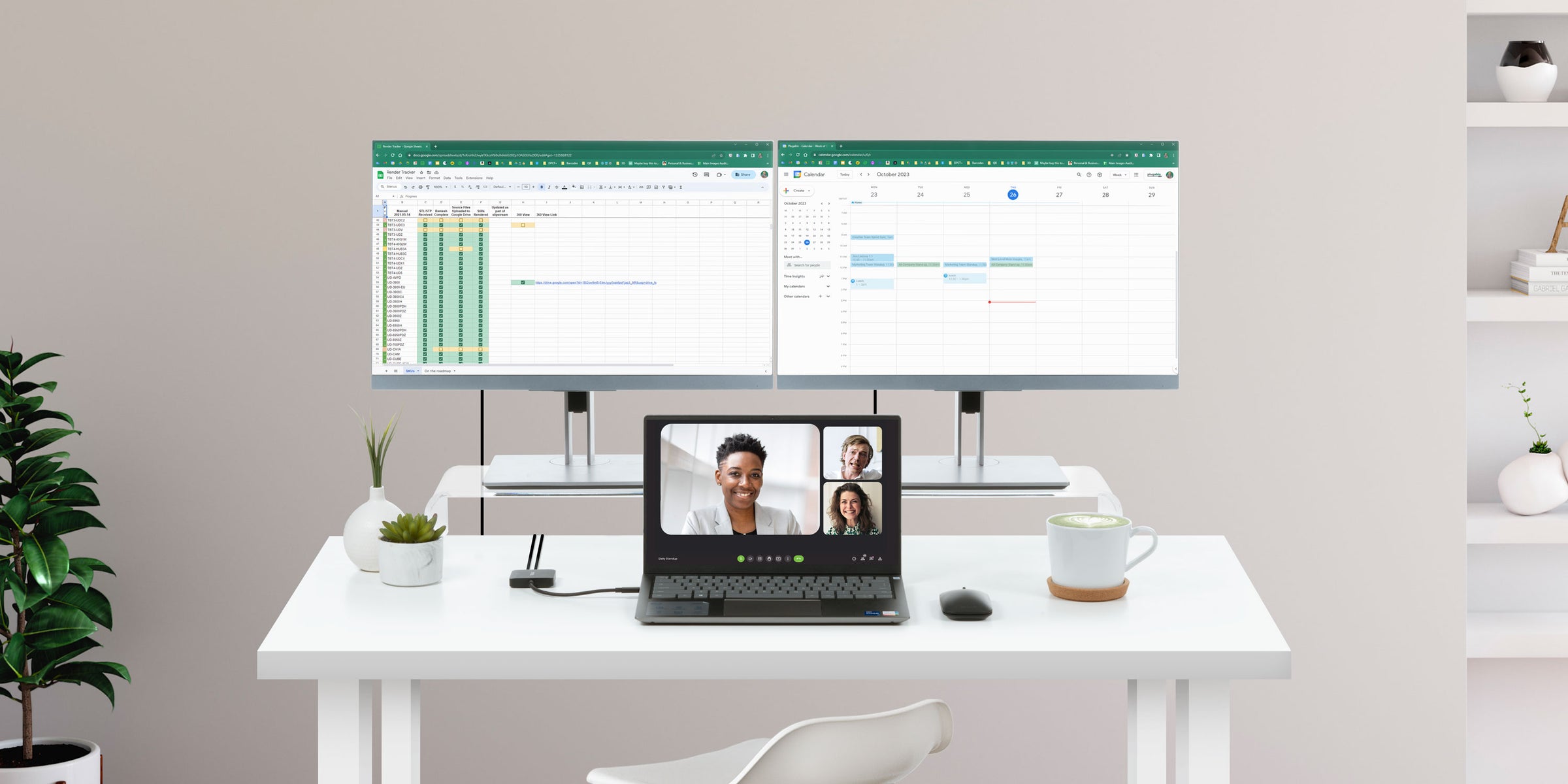
Does having more than one monitor boost productivity
The short answer: Yes, having more than one monitor can enhance workplace productivity by as much as 42%
If you’re curious what they mean when they say 42% more productive? And just who are “they” anyway? Let’s take a quick dive into the science behind multi-monitor productivity. Then, stick around to figure out how to make it work, get recommendations, and find step-by-step instructions for putting it all together.
4 Out Of 5 Office Workers Agree
At some point, you’ve probably found yourself flipping through 79 Chrome tabs trying to find the one with the info you needed. In that moment you probably didn’t need a study telling you a second screen would be more productive.
All the same, someone did study it—a lot of someones actually. In this piece from the New York Times, they claim using “a larger monitor or dual monitors helped users complete tasks as much as 52% faster, saving up to 2.5 hours a day".
But what does being “more productive” even mean? In a White Paper published by Dell—who definitely doesn’t have an ulterior motive for boasting the benefits of a second monitor—they get a little more granular, stating, "Workers showed a 44% boost in productivity for text tasks and a 29% rise for spreadsheet tasks when moving from a single screen to a dual-monitor setup.”
And if you’re looking for a study about the importance of a couple of side-by-side monitors that wasn’t published by one of the world’s leading producers of extra monitors, consider this study presented by John Peddy Research. It’s 140 pages, and it boils down to this, "multiple displays can increase productivity by 42%".
Pro Tip: Many tablets like iPads can be used as a second monitor. If you’re going this route, you’re going to want to use a stand to bring your tablet in line with your other screen(s).

How do I add multiple monitors to a Laptop
First, a little vocabulary lesson. When adding screens, you have two options: Mirrored and Extended. Mirrored means you will see the same thing across all screens. Extended means each screen is different, and your windows, tabs, and apps can be moved around to accommodate your project.
A casual search of the World Wide Web, at least at the time of this writing, will often tell you an HDMI splitter is your best bet. This is terrible advice. An HDMI splitter will only mirror what’s already on your laptop screen.
So, how do you add multiple extended external displays to a laptop? The short answer, you need hardware like a graphics adapter, docking station, or hub.
How to Add Multiple Monitors With a Graphics Adapter
USB-A or USB-C to HDMI and DisplayPort graphics adapters are just about the easiest, and cheapest way to add extra screens to your computer. A graphics adapter will generally plug into your computer through a USB port (which can be USB-A, USB-C, USB4, or Thunderbolt). They typically come in two varieties, plug-and-play, or driver-based.
If you are using a Mac, you’ll probably need an adapter that utilizes a DisplayLink, or Silicon Motion driver download to work. More on that in a minute.

How Do I Add Multiple Monitors With a Hub
If you want a few more bells and whistles, you might consider a hub—a small bus-powered device that adds an HDMI port (or two), as well as a few extra ports like networking and USB to your computer (bus-powered means the hub gets its power from your computer). A hub is a great choice for people travelers, and hybrid workers who need a portable option to connect to external monitors.

Plugable 11-in-1 USB-C Hub, 100W USB-C Pass-through, Laptop Docking Station Dual Monitor, 4K 60Hz HDMI, Compatible with Thunderbolt, Windows, Chromebooks, Displays Mirrored on Mac
$87.95 USD (View Product)
How Do I Add Multiple Monitors With a Docking Station
Your other option, a docking station, adds a lot of extra functionality to your laptop. A docking station will typically have its own power source—which often means (but not always) that it will power and charge your laptop. They also tend to have come with a more robust complement of extra ports for things like a keyboard, mouse, hard drive—and if you really want to take advantage of that extended screen—a USB microscope. Docks are typically more powerful than hubs and a better option for people who have a permanent desk setup.

Plugable Thunderbolt 4 Dock for 4K Dual Monitors or Single 8K, 100W Laptop Charging
$199.95 USD (View Product)
How to Add Two or More Extended Displays to a Mac
So, how do you add multiple monitors to a Mac? If you have a base model M1, M2, or M3 Mac (so not the Pro or Max chips) you need a driver-based solution like DisplayLink or Silicon Motion to add more than one additional monitor. If the idea of installing a driver is making you feel nervous, rest easy, the download is quick and painless. And look, here’s a video to walk you through.

How Do I Set Up a Docking Station
You’ve opened the box and pulled out the docking station and all the cables to connect it up, now what? Setting up dual monitors with a dock only takes 3 to 4 steps.
- Download and install the Drivers (if needed)
- Connect the power supply to your wall socket or power strip, and then to the docking station.
- Connect the displays to the docking station
- Connect the docking station to the computer using the USB/Thunderbolt cable provided with the docking station
Let’s Talk About It
The numbers don’t lie, you owe it to yourself to get an extra screen (or two). So, what are you going to do with all that extra screen space?
If you find you still have questions about setting up your multi-monitor desk, we’re always here to help. Get connected to an expert in advanced connectivity at support@plugable.com, we’ll get you connected.
View Other Articles in Category
Business, Docking Stations, Graphics Adapters, macOS, Multi-Monitor, Personal Use, Productivity, USB Hub
Related Articles
- At CES, Plugable Introduces Its Flagship Thunderbolt 5 Dock Of 2026
- Plugable Introduces TBT5-AI at CES: Secure, Local AI Powered by Thunderbolt 5
- What’s the Best File Transfer Cable Solution? Let’s Compare
- How Many Monitors Can Your Mac Support? A Guide to Apple Silicon Display Capabilities
- Head-to-Head: Plugable UD-7400PD vs. Anker Prime 14-in-1


Loading Comments